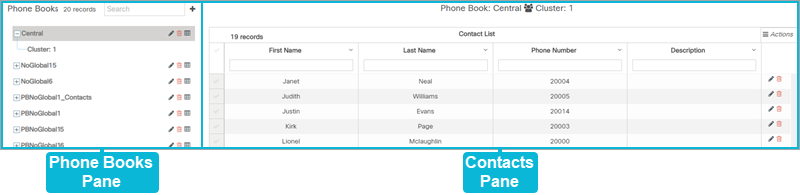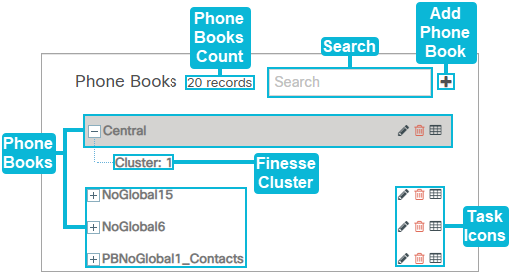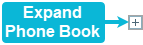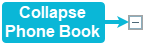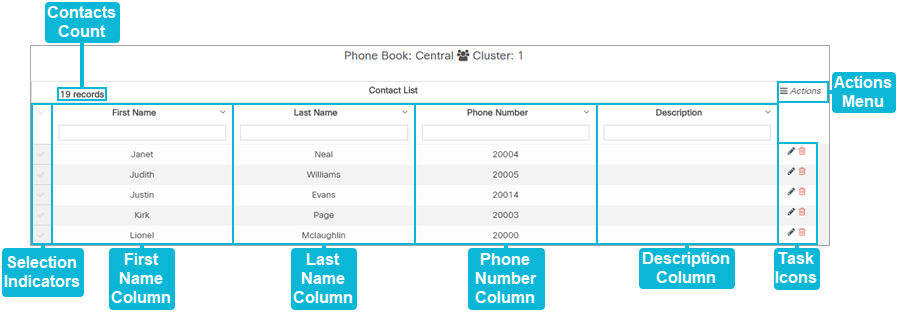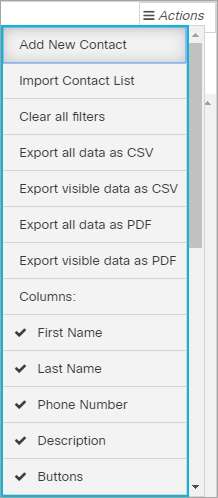Topic Updated: April 01, 2025
Phone Books Features
On the Phone Books page you can view all available phone books and select them to view any contacts they contain. Its features allow you to do the following:
- Search for phone books and contacts
- Add, edit, delete and audit phone books
- Add, edit, and delete contacts for each phone book
Using the Phone Books Pane
Learn more about the features of the Phone Books pane below:
Phone Books Count – Displays the number of phone books listed within the Phone Books pane.
Add Phone Book – Button used to add a new phone book. See Add a Phone Book for additional information.
Search – Search field used to quickly find a specific phone book. To search, enter text into this field, and press the Enter or Return key on the keyboard.
Phone Books – Select a phone book to view the contacts it contains within the Contacts pane.
- Click the Expand Phone Book button to expand the phone book and show the available Finesse clusters.
- Click the Collapse Phone Book button hide the Finesse clusters associated with the phone book.
Finesse Cluster – Click to select a cluster within a phone book to view only the contacts contained within that cluster.
Task Icons – Icons used to perform various tasks for managing phone books. The task icons allow you to perform the following tasks:
- Edit Phone Book – Edit the phone book information. See Edit a Phone Book for additional information.
- Delete Phone Book – Delete the phone book from the list. See Delete a Phone Book for additional information.
- Audit Phone Book – View the detailed history of changes made to the phone book and its contacts. See Audit a Phone Book for additional information.
Using the Contacts Pane
Learn more about the features of the Contacts pane below:
Contacts Count – Displays the number of contacts listed within the selected phone book.
Actions Menu – Provides users with options for the following actions:
- Add New Contact – Option used to add a new contact to the selected phone book. See Add a Contact to a Phone Book for additional information.
- Import Contact List – Allows you to import an existing contact list into the selected phone book. See Import a Contact List into a Phone Book for additional information.
- Clear all filters – Clears all search fields and sorting options on the page.
- Export Data – Export phone book data in CSV and PDF file formats.
NOTE:
For additional information about exporting data, see Export and View Grid Data.
- Columns – Show or hide columns within the Contacts pane.
NOTE:
For additional information about showing or hiding columns, see Show or Hide Columns on a Grid.
Selection Indicators – Allows for the selection of contacts. The selection indicator located at the very top, in the column header, selects or deselects all listed contacts. Selecting contacts adds the option to export only selected data from the Actions Menu.
First Name Column – Displays each contact's first name.
Last Name Column – Displays each contact's last name.
Phone Number Column – Displays the contact's phone number.
Description Column – Displays a description, if available, for each contact.
Task Icons – Icons used to perform various tasks for managing contacts. The task icons allow you to perform the following actions:
- Edit Contact – Edit the contact to add or change their information. See Edit a Phone Book Contact for additional information.
- Delete Contact – Delete the contact from the selected phone book. See Delete a Contact from a Phone Book for additional information.
See Also