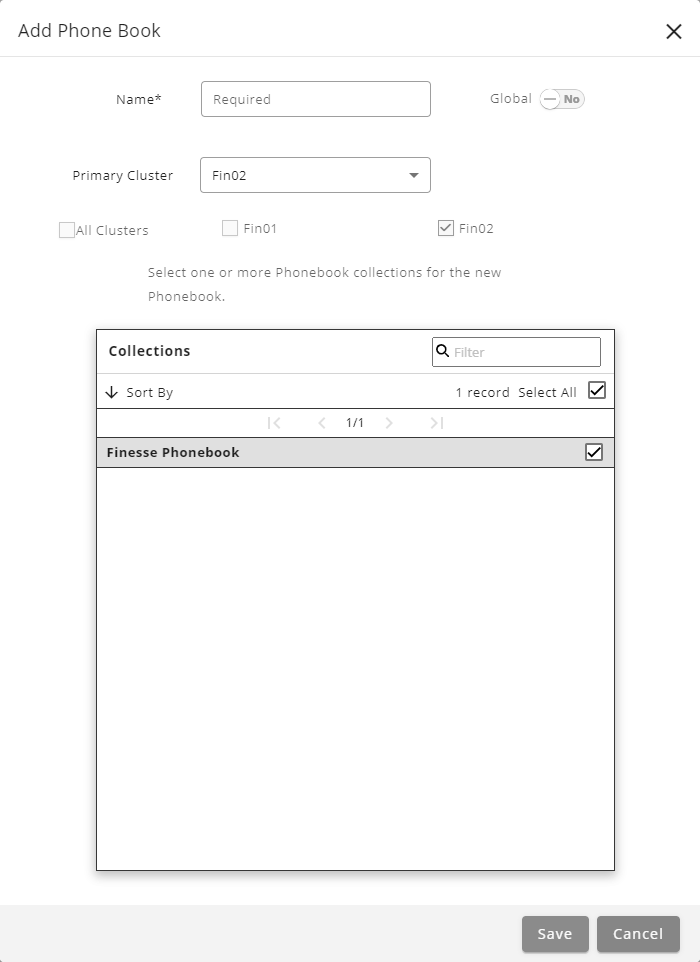Topic Updated: April 01, 2025
Add a Phone Book
The Phone Books feature allows you to create new phone books tailored to the needs of your organization and agent teams. Follow these steps to add a new phone book:
NOTE:
An audit entry is created for any phone book added through the Phone Books feature. However, an audit entry is not created for phone books synchronized from Finesse.
- Click the Add Phone Book icon to access the Add Phone Book dialog box.
- Enter a name for the phone book in the Name field.
- Determine if the new phone book should be global.
- Move the Global slider to YES to make the phone book global.
- Leave the slider in the default NO position to keep the phone book accessible only to assigned agent teams.
- Select a Primary Finesse cluster from the Primary Cluster drop-down:
- Use the Primary Cluster drop-down menu to choose a primary Finesse cluster. The primary cluster must be one of the clusters selected in the next step.
- Assign the phone book to specific Finesse clusters:
- Select the All Clusters option to make the phone book available in all clusters.
- You can also manually assign the phone book to one or more specific clusters by selecting them.
NOTE:
Selecting one or more clusters automatically deselects the All Clusters option if it is selected.
- Associate collections with the phone book:
- Collections group related contacts to make them easier to organize and access.
- Select each collection to associate it with the phone book.
- Deselect a collection to disassociate it.
- Use the Filter field to quickly search for specific collections.
Save the new phone book by clicking the Save button, or click the Cancel button to discard your changes.
See Also