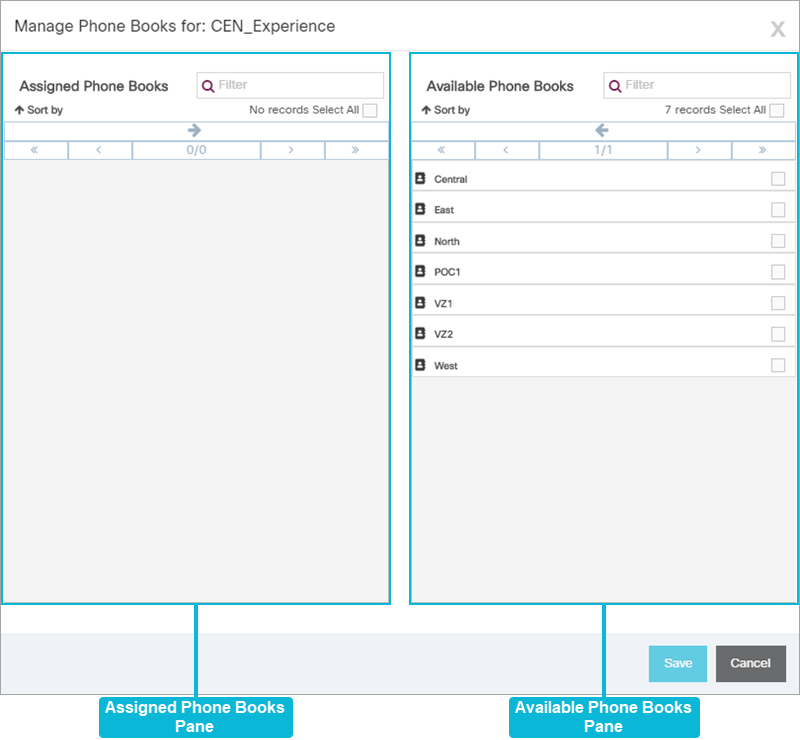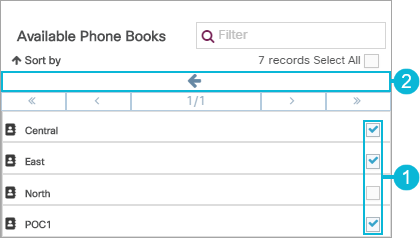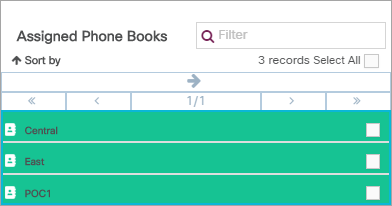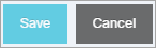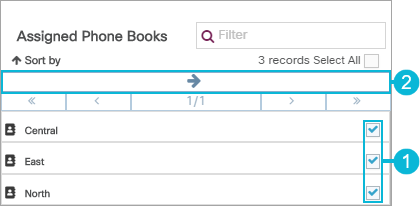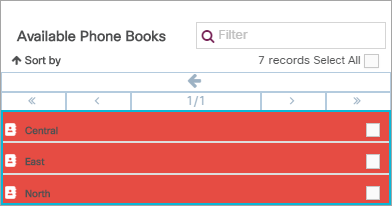Topic Updated: April 01, 2025
Manage Phone Book Assignment for an Agent Team
In order for an agent team to have access to phone books, they must be assigned to the team. You can also un-assign phone books if a team no longer needs access. Assign or un-assign phone books for an agent team using the Manage Phone Books interface.
Accessing the Manage Phone Books Dialog
The Manage Phone Books dialog uses assignment panes which provide an easy way to assign or un-assign phone books for an agent team. To access this dialog, do the following:
- Locate the agent team needing phone books assigned or un-assigned.
- Click the Edit Phone Books task icon located on the same row of the team.
This opens the Manage Agents dialog box.
Understanding the Manage Phone Books Interface
The Manage Phone Books dialog consists of the following two panes:
- Assigned Phone Books Pane – Lists all phone books currently assigned to the selected agent team.
- Available Phone Books Pane – Lists all phone books currently available for assignment to the selected agent team.
To learn more about using assignment panes, see Assignment Panes Interface.
Assign phone books to an agent team by doing the following:
- Place a check next to each phone book to assign to the agent team in the Available Phone Books pane. To quickly select all available phone books for assignment, click the Select All check box.
- Click the Assign button to move selected phone books to the Assigned Phone Books pane.
The selected phone books now display at the top of the Assigned Phone Books pane. The green highlighting indicates any phone books recently assigned, but not yet saved.
- Click the Save button to save the changes, or click the Cancel button to cancel the operation.
Un-assign phone books from an agent team by doing the following:
- Place a check next to each phone book to un-assign from the agent team in the Assigned Phone Books pane. To quickly select all assigned phone books for un-assignment, click the Select All check box.
- Click the Un-assign button to move selected phone books to the Available Phone Books pane.
The selected phone books now display at the top of the Available Phone Books pane. The red highlighting indicates any phone books recently un-assigned, but not yet saved.
- Click the Save button to save the changes, or click the Cancel button to cancel the operation.
See Also