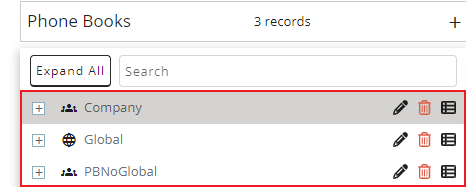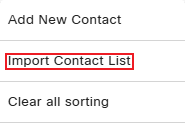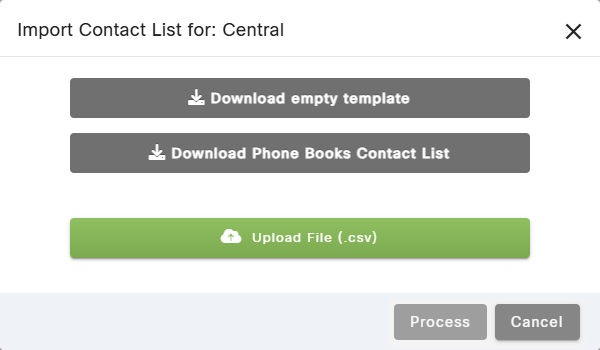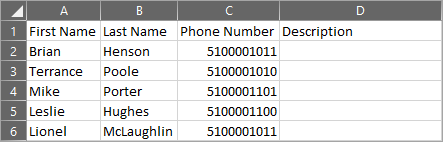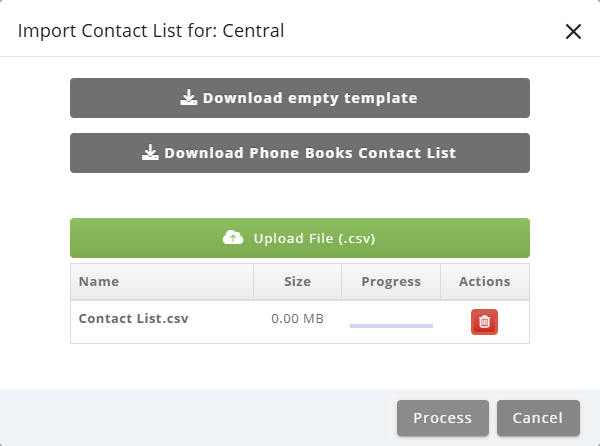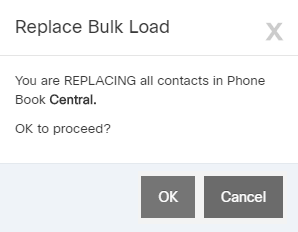Topic Updated: April 01, 2025
Import a Contact List into a Phone Book
Using the Phone Book tool's import contact list feature, you can quickly import several contacts into a phone book by doing the following:
- Select the phone book to add a new contact to.
- Click the Menu button located at the top of the selected Phone Book grid.
- Select the Import Contact List option. This opens the Import Contact List dialog box.
- Click the Download empty template button to download an empty Comma Separated Values (CSV) file for creating a new contact list, or click the Download template with data button to download a copy of the contact list.
NOTE:
The file downloads automatically based on your browser settings. Some browsers prompt you to choose a location, save it to the default Downloads folder, or open it immediately.
- Locate and open the downloaded CSV template file in Microsoft Excel or another spreadsheet editor.
- Enter or update the contact data by entering the information on each row below the first row.
- Save any changes to the document.
- Click the Upload File (.csv) button on the Import Contact List dialog.
- Locate and select the updated CSV file.
- Click the Process button to begin processing the template file, or click the Cancel button to cancel the operation.
- Click the OK button to confirm the selected action for processing. Click the Cancel button to cancel the operation.
See Also