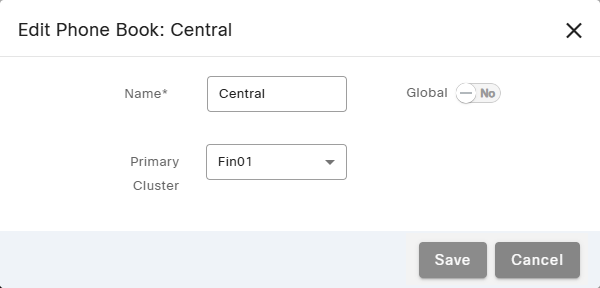Topic Updated: April 01, 2025
Edit a Phone Book
If you need to make changes to a phone book, you can edit it by doing the following:
- Locate the phone book to edit and click the Edit Phone Book task icon to access the Edit Phone Book dialog.
- Change the name of the phone book by replacing the text in the Name field.
- Determine if the phone book should be global. Enable the Global option by moving the slider to the YES position. Leave it in the default NO position if you do not want the phone book to be global.
NOTE:
If the Global slider is set to the default NO position, the phone book is usable only by agent teams it is assigned to.
- Click the drop-menu next to Primary Cluster to change the primary cluster for the phone book.
- Save any changes by clicking the Save button, or click the Cancel button to cancel the operation.
See Also