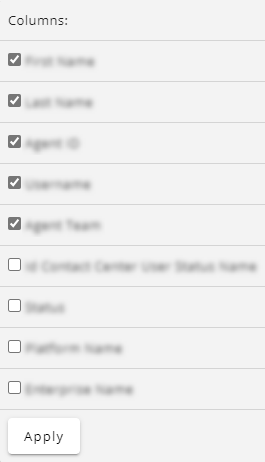Topic Updated: April 01, 2025
Show or Hide Columns on a Grid
Grid columns display specific information and details about the data found throughout Webex CCE Administration Portal. When necessary, you can customize which columns are shown or hidden within a grid.
Show or Hide a Column
To show or hide a column:
- Access the grid containing the columns you want to show.
- Select the grid Menu Icon.
- Scroll to the Columns section of the menu.
- Use the following options to configure the columns:
 | Show Column | Column is selected and displayed on the grid. |
 | Hide Column | Column is not selected and does not display on the grid. |
 | Apply | Applies the column changes to the grid. |
See Also