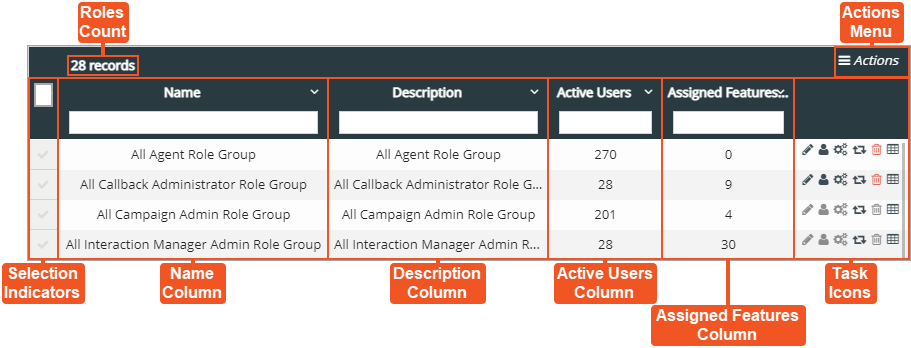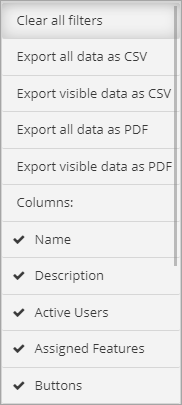Topic Updated: April 01, 2025
Roles Features
The Roles page allows you to do the following:
- Clone, edit, and delete roles
- Assign or un-unassign users
- Turn on or off features for a role
- Audit roles
NOTES:
As with access groups and collections, several system roles (System Managed Roles) are also created during initial tenant setup. These roles have the following restrictions preventing users from:
- Editing the name or description
- Assign or un-assigning users
- Turning features on or off
- Deleting any system roles
Using the Roles Page Features
Roles Count – Displays the number of roles listed within the Roles page.
Actions Menu – Provides users with options for the following actions:
- Clear all filters – Clears all search fields and sorting options on the page.
- Export Data – Export roles data in CSV and PDF file formats.
NOTE:
For additional information about exporting data, see Export and View Grid Data.
- Columns – Show or hide columns within the Roles page.
Selection Indicators – Allows for the selection of roles. The selection indicator located at the very top, in the column header, selects or deselects all listed roles. Selecting roles adds the option to export only selected data from the Actions Menu.
Name Column – Displays name of all roles.
Description Column – Displays a description, if available, for each contact.
Active Users Column – Displays the number of active users currently assigned to each role.
Assigned Features Column – Displays the number of Portal features currently enabled for each role.
Task Icons – Icons used to perform various tasks for managing roles. The task icons allow you to perform the following actions:
- Edit Role – Opens the Edit Role dialog, allowing you to edit a roles name and description. See Edit a Role for additional information.
- Edit Users – Open the Users for Role dialog, allowing you to assign or un-assign users for a role. See Assign or Un-assign Users for a Role for additional information.
- Edit Features – Opens the Features for Role dialog, allowing you to turn Portal features on or off. See Turn Features On or Off for a Role for additional information.
- Clone Role – Opens the Clone Role dialog, allowing you to create a new role based on an existing role. See Create a New Role by Cloning an Existing Role for additional information.
- Delete Role – Opens the Delete Role dialog, allowing you to delete a role. See Delete a Role for additional information.
- Audit Role – Opens the Role Audit dialog, allowing you to view the history of changes made to a role. See Audit a Role for additional information.
NOTE:
To learn more about how roles and access rights are used to either grant or limit access to the functions of task icons, seeHumanify Portal Features. You can also refer to the Features for Standard Portal Roles topic to learn more about standard roles and their access.
See Also
Please let us know how we can improve this topic by clicking the link below: