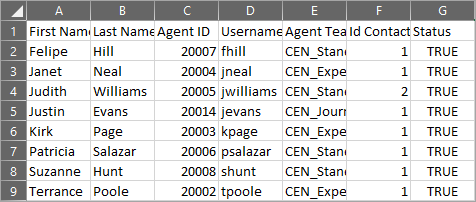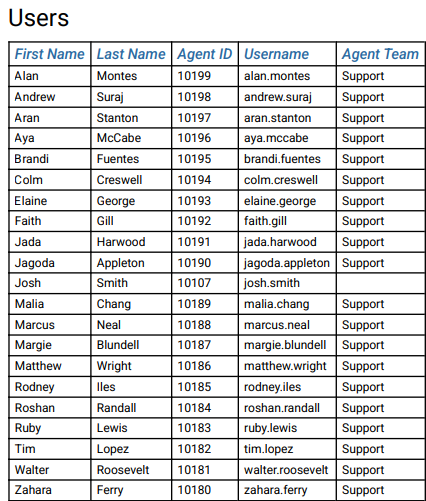Topic Updated: April 01, 2025
Export and View Grid Data
As a Portal user, there may be circumstances in which exporting data from a grid may be useful or needed. Each of the data grids found throughout Portal allows you to export data in the following formats:
PDF (Adobe Acrobat Reader)
CSV (Microsoft Excel)
Exporting Grid Data as CSV
To export grid data in the CSV format:
- Access the grid containing the data you want to export.
- Select the grid Menu Icon.
- Choose one of the following export options, depending on the data you need:
- Export all data as CSV - Data exported using this option includes all data contained within the grid.
- Export visible data as CSV - Data exported using this option includes only data that is currently displayed on the grid. Any filters used within the grid affect the data that is exported.
- Export selected data as CSV - Data exported using this option includes only data that you have selected within the grid.
- Choose a location to save the file if prompted by your web browser.
NOTE:
Some web browsers automatically save files to your system's default downloads location. Check this location if you are having trouble finding your exported file.
- Open the file to view the exported data from the grid.
Example Exported CSV Data
Exporting Grid Data as PDF
To export grid data in the PDF format:
- Access the grid containing the data you want to export.
- Select the grid Menu Icon.
- Choose one of the following export options, depending on the data you need:
- Export all data as PDF - Data exported using this option includes all data contained within the grid.
- Export visible data as PDF - Data exported using this option includes only data that is currently displayed on the grid. Any filters used within the grid affect the data that is exported.
- Export selected data as PDF - Data exported using this option includes only data that you have selected within the grid.
- Choose a location to save the file if prompted by your web browser.
NOTE:
Some web browsers automatically open PDF files after downloading. If the PDF does not open, look for the downloaded file in your system's default Downloads location if you are having trouble finding your exported file.
- Open the file to view the exported data from the grid.
Example Exported PDF Data
See Also
Please let us know how we can improve this topic by clicking the link below: