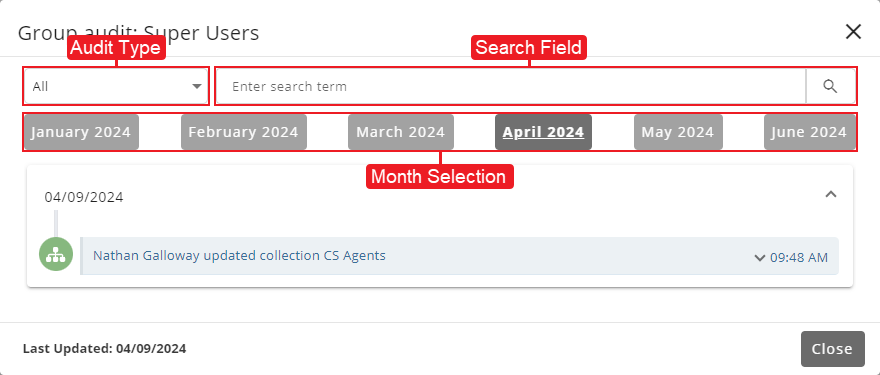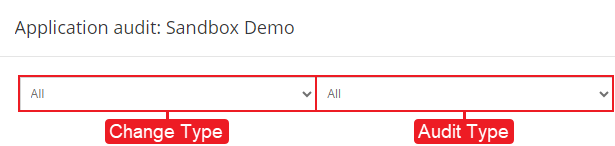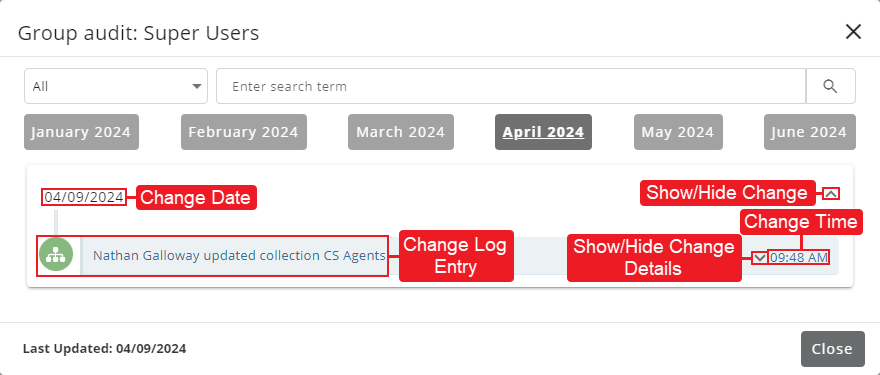Topic Updated: April 01, 2025
Using the Audit Interface
To track and learn more about both automatic and manual changes made within Webex CCE Administration Portal, some tools have an audit feature. These tools include:
- Users
- Skills
- Skill Schedules
- Agent Teams
- Audio Manager
- Interaction Manager
- Phones
- Reasons
- Routing Controls (All control types)
- Security - (Access Groups, Collections, and Roles)
- Callbacks and Callbacks Admin
Performing an audit will display the history of any changes made to the selected user or object over the past six months. It will include important details such as:
- Date/time of change
- Who/what made a change or performed an action
- Who/what was affected by the change or action
Accessing Audit
Access an audit by clicking on the universal audit icon used throughout Portal.
Audit Icon
Using Audit Search
The audit user interface consists of search and filter functions to make the process of finding tracked changes quick and easy. When first accessing the audit dialog box, results automatically display for the most recent month containing audit changes. See the descriptions below to learn more about searching for changes:
Audit Type - Drop-down menu which allows the user to filter audit results by a specific type. Each audit within Portal will have different audit types to choose from.
NOTE:
The audit user interface within Interaction Manager Designer tool is slightly different from other Portal tools as it has an additional filter selection available. See the description below.
Change Type - Drop-down menu which allows the user to filter audit results by user generated or system generated changes.
Search Field - Users can enter text into this field to narrow audit results based on specific criteria, such as a user's name or username.
Search Button - When clicked, this button initiates the search based on the selected Audit Type and/or text entered in the Search Field.
Month Selection - Buttons used to view audit results from the previous six months. Highlighted buttons represent months in which changes occurred. When clicked, audit results display for that month. Buttons of Lighter shade represent months when no audit activity took place.
Understanding Audit Search Results
After performing an audit search, the results display below the months. To learn more about the displayed results, see the descriptions below:
Change Date - Each date listed within the audit results contain changes that occurred on that specific date.
Show/Hide Change - Beside each date is an arrow pointing up or down. Clicking this arrow toggles between showing or hiding the changes that occurred on that date. If the arrow points up, all changes that occurred on that date display below the date. If the arrow points down, changes are not displayed.
Change Log Entry - Text describing the action or change that took place on the specified date. It also describes details, such as who or what performed the action or change, and who or what received the result of the action or change.
Change Time - Displays the time each change occurred.
NOTE:
Audit change timestamps are based on the Portal server's current time zone settings.
Show/Hide Change Details - Located beside some of the change times is an arrow pointing up or down. Clicking the arrow toggles between showing or hiding additional details about the change. If the arrow points up, additional details display below the change. If the arrow points down, additional details do not display.
Additional Audit Feature Topics
To learn more about using the audit feature within each Webex CCE Administration Portal tool, refer to the following:
- Audit an Access Group
- Audit an Agent Team
- Audit an Audio Group
- Audit Callbacks
- Audit a Call Type Mapping
- Audit a Collection
- Audit an Interaction Manager Application
- Audit a CVP Application
- Audit a Precision Queue
- Audit a Precision Queue Attribute Assignment
- Audit a Reason
- Audit a Role
- Audit a Routing Control
- Audit a Skill
- Audit a Schedule
- Audit a User
- Audit a Team Desktop
See Also