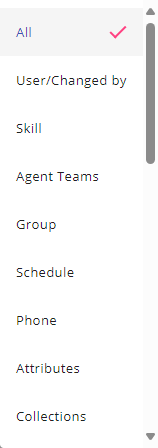Topic Updated: April 01, 2025
Audit a User
On the Users grid, an Audit User feature is available for all users. Audit allows for viewing and tracking any changes made to a user and displays the history of any changes made based on the following:
- Access group assignment
- Agent team assignment
- Attribute assignment
- Clone user
- Collection assignment
- Force agent logout from computer telephony interface (CTI)
- User information
- Phone assignment
- Skill assignment
- Skill schedule assignment
Accessing Audit User
Access Audit User by doing the following:
- Locate the user to audit on the Users grid.
Having trouble finding a specific agent or non-agent user?
- To distinguish between an agent and non-agent user on the Users page, look under the Agent ID column for each user. Only agents have an agent ID assigned, while non-agent users do not.
- For assistance with using the search and filter features on the Users page to find a specific user, see Users Grid Features.
- Click the Audit User task icon located on the same row of the user.
Using the Audit Feature
For more information about understanding and using the audit user interface, see Using the Audit Interface.
Filtering Search by Audit Types
Before performing the audit search, select the type of audit to filter the results by. The Audit User feature has the following audit type filters available:
- All – Displays results for all audit change types.
- User/Changed by – Displays only audit results for user information changes made by another user.
- Skill – Displays only audit results for skill assignment changes.
- Agent Teams – Displays only audit results for agent team assignment changes.
- Group – Displays only audit results for access group assignment changes.
- Schedule – Displays only audit results for skill schedule changes.
- Phone – Displays only audit results for phone assignment changes.
- Attributes – Displays only audit results for attribute assignment changes.
- Collections – Displays only audit results for collection assignment changes.
Audit Results
The following are changes frequently displayed in Audit User results:
- <User First Name> <User Last Name> logged in.
- <User First Name> <User Last Name> logged out.
- <User First Name> <User Last Name> deleted the user <Username>.
- <User First Name> <User Last Name> added the access group <Access Group Name>.
- <User First Name> <User Last Name> removed the access group <Access Group Name>.
- <User First Name> <User Last Name> added the role <Role Name>.
- <User First Name> <User Last Name> removed the role <Role Name>.
- <User First Name> <User Last Name> activated the user <User First Name> <User Last Name> in Portal.
- <User First Name> <User Last Name> activated the user <User First Name> <User Last Name> in ICM.
- <User First Name> <User Last Name> deactivated the user <User First Name> <User Last Name> in Portal.
- <User First Name> <User Last Name> deactivated the user <User First Name> <User Last Name> in ICM.
- <User First Name> <User Last Name> updated user <User First Name> <User Last Name>.
- <User First Name> <User Last Name> added the agent team <Agent Team Name>.
- <User First Name> <User Last Name> removed the agent team <Agent Team Name>.
- <User First Name> <User Last Name> added the skill <Skill Name>.
- <User First Name> <User Last Name> removed the skill <Skill Name>.
- Service added the skill <Skill Name> through schedule <Schedule Name>.
- Service removed the skill <Skill Name> through schedule <Schedule Name>.
- Service did not the remove skill <Skill Name> through schedule <Schedule Name>.
- <User First Name> <User Last Name> cloned the user <User First Name> <User Last Name>.
- <User First Name> <User Last Name> cloned a new user. New user confirmation sent to the user <User First Name> <User Last Name>.
- <User First Name> <User Last Name> forced logout the user <User First Name> <User Last Name>.
See Also