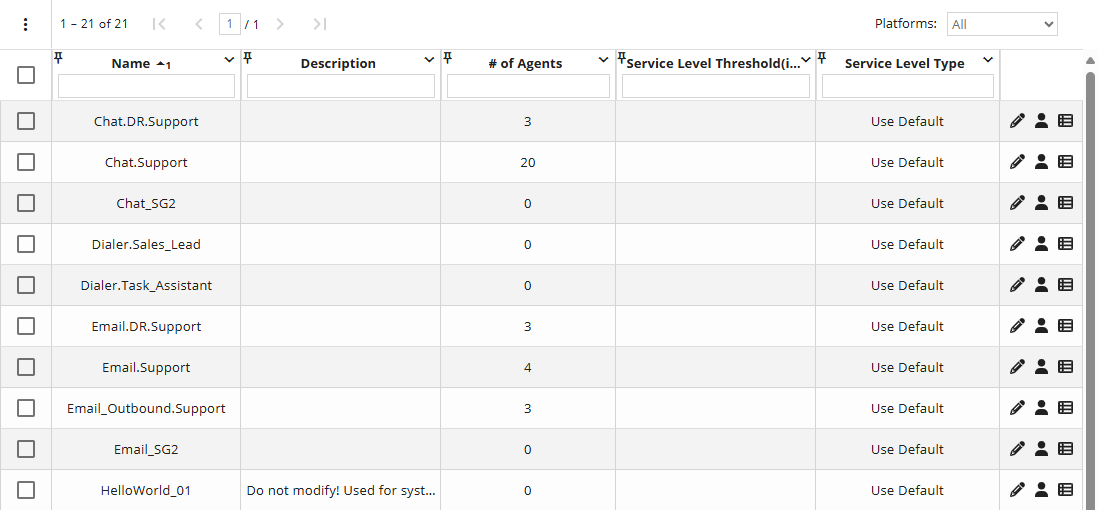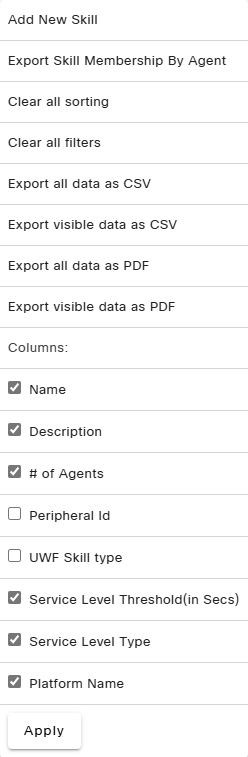Topic Updated: April 01, 2025
Skills Features
The Skills grid displays a list of all skills currently available. From this grid, users can:
- View all skills and descriptions
- Filter and search for skills
- Add new skills
- Edit skills
- Export skill data
- Audit skills
Using the Skills Grid Features
NOTES:
The default Cisco ICM skill groups are not displayed in Portal.
Using the Grid Menu for Skills
The grid menu provides the following additional controls and features below:
- Add New Skill – Opens the Create Skill dialog allowing you to create a new skill. (For additional information about creating a new skill, see Add a New Skill.)
- Export Skill Membership By Agent – Generate and download a report containing details of agents assigned to each skill. (For additional information about exporting skill membership by agent, see Export Skill Membership by Agents.)
- Clear all sorting – Clears all sorting used on the Skills grid.
- Clear all filters – Clears all filters used on the Skills grid.
- Export Data – Export skill grid data in CSV and PDF file formats. (For additional information about exporting data, see Export and View Grid Data.)
- Columns – Show or hide Skills grid columns. (For additional information about showing or hiding columns, see Show or Hide Columns on a Grid.)
- Name Column – Displays the names for all available skills.
- Description Column – Displays a description (if available) for each skill.
- # of Agents Column – Displays the number of agents assigned to the skill.
- Peripheral Id – Displays the peripheral ID # assigned to each skill.
- UWF Skill Type – Displays the skill type for any UWF skills.
- Service Level Threshold (in Secs) – Displays the number seconds defined for a skill's service level threshold.
- Service Level Type – Displays the service level type selected for each skill.
Selecting Skills on the Grid
Allows for the selection of skills within the Skills grid. The selection indicator located at the very top, in the column header, selects or deselects all listed skills. Selecting skills adds the option to export only selected data from the grid menu.
Not Selected
Selected
Using the Task Icons on the Skills Grid
Task icons perform a variety of actions for each skill listed on the Skills grid. See the task icon descriptions below:
 Edit Skill – Change the name and description for the skill.
Edit Skill – Change the name and description for the skill. +/- Agents – Assign or remove agents for a skill.
+/- Agents – Assign or remove agents for a skill. Audit Skill – View the detailed history of changes made to the selected skill.
Audit Skill – View the detailed history of changes made to the selected skill.
See Also
Please let us know how we can improve this topic by clicking the link below: