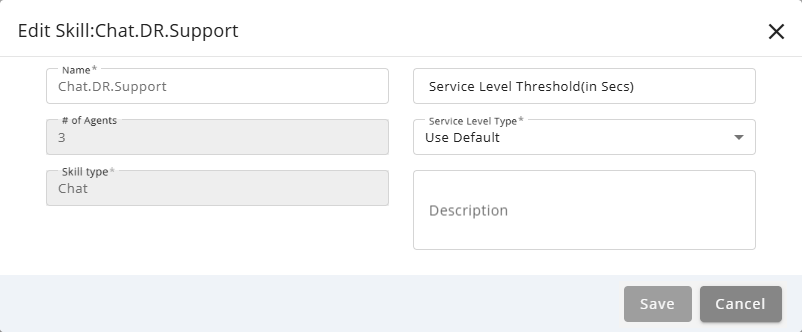Topic Updated: April 01, 2025
Edit a Skill
To update a skill , you can access the Edit Skill option from the Skills grid. This allows you to modify details such as the skill name, type, service level settings, and assigned skill groups. Editing a skill helps ensure that configurations align with current operational requirements and agent capabilities.
- Click the Edit Skill icon located next to the skill to edit.
- Change the name for the skill by replacing the text in the Name field.
- The # of Agents field shows the number of agents currently assigned to the skill. (You cannot edit this field.)
- The Skill Type field identifies the skill type you are editing. (You cannot edit this field.)
- Change the number of seconds in the Service Level Threshold (in Secs) field if needed.
- Click the Service Level Type drop-down menu to change the service level type.
- Change the description for the skill by replacing the text in the Description field. (Optional field.)
- Click the Save button to save the skill, or click the Cancel button to cancel the operation.
See Also
Please let us know how we can improve this topic by clicking the link below: