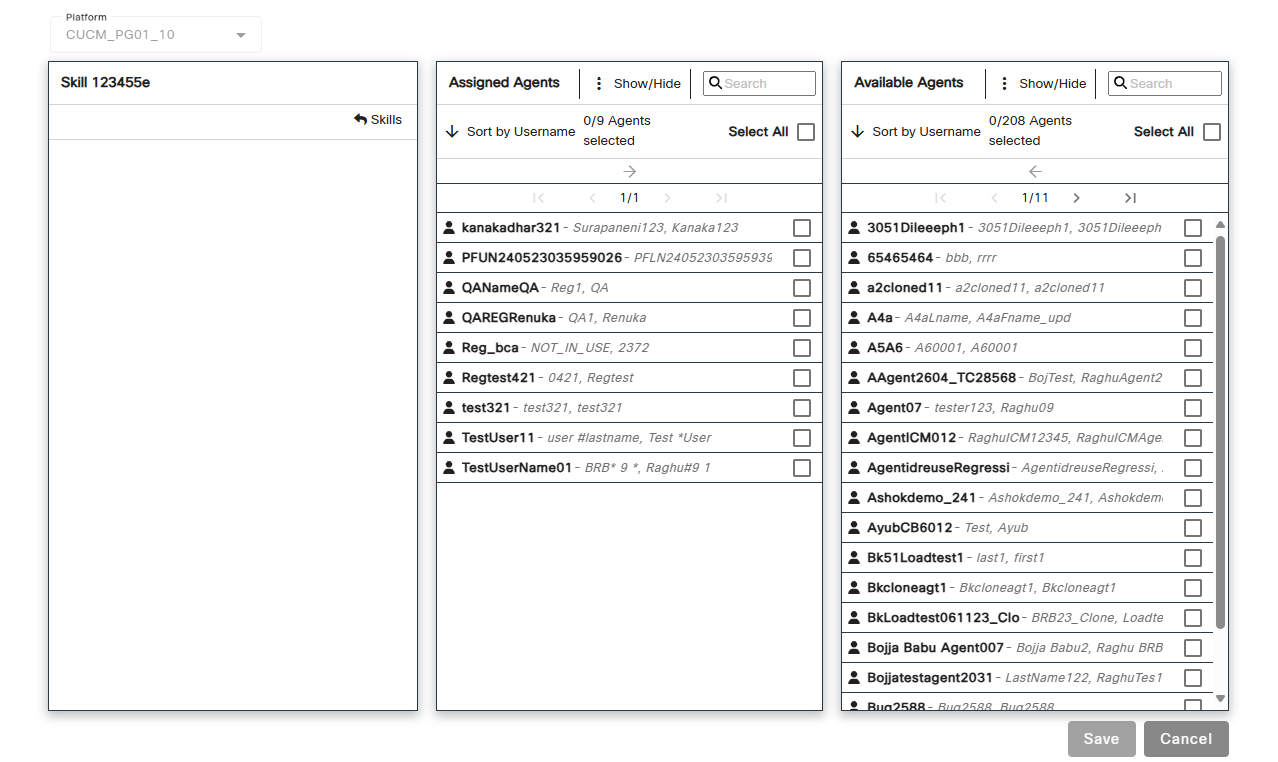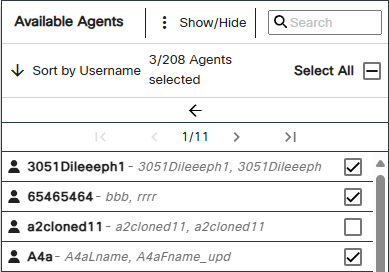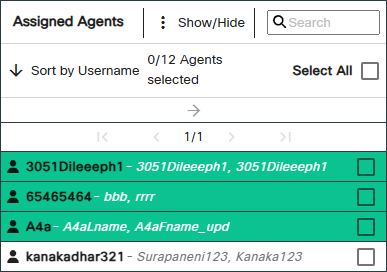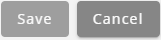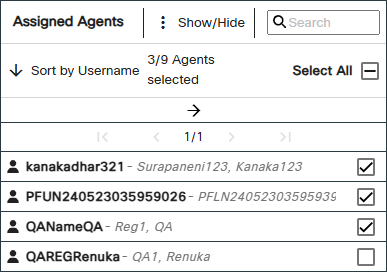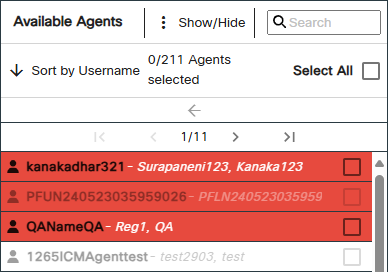Topic Updated: April 01, 2025
Assign or Unassign Agents for a Skill from the Skills Grid
During times of high call volume or other needs, redistributing calls among agents may be necessary. This allows for additional agents to assist with specific call types outside of their normal skills. This topic covers how to assign or unassign agents for a skill from the Skills grid.
Accessing Skill Agent Assignment
To access the agent assignment from the Skills grid:
- Locate the skill needing agents assigned or unassigned from the Skills grid.
- Click the +/- Agents task icon located on the same row of the skill.
Understanding the Agent to Skill Interface
When you assign or unassign agents for a skill from the Skills grid, the Agent to Skill assignment panes open. This interface differs from the standard Agent to Skill assignment pane accessed through the navigation menu. In this version, only the skill name selected from the Skills grid appears in the Skill pane, instead of a list of selectable skills. The interface includes the following three panes:
- Skill Pane – Displays the name of the skill having agents assigned or unassigned.
- Assigned Agents Pane – Lists all agents currently assigned to the skill.
- Available Agents Pane – Lists all agents currently available for assigning to the skill.
To learn more about using the Agent to Skill assignment panes, see Assignment Panes Interface.
Assigning Agents to a Skill
To assign agents to a skill:
- Place a check next to each agent to assign to the skill in the Available Agents pane.
- Click the Assign button to move selected agent(s) to the Assigned Agents pane.
The selected agents now display at the top of the Assigned Agents pane. The green highlighting indicates any agents recently assigned, but not yet saved.
Newly assigned agents automatically display at the top of the Assigned Agents Pane on page 1. If there is more than one page of assigned agents, use the paging controls directly above the list to return the first page. For assistance with using paging controls, see Assignment Panes Interface.
- Click the Save button to save the newly assigned agents, or click the Cancel button to cancel the operation.
Unassigning Agents from a Skill
To unassign agents from a skill:
- Place a check next to each agent to select them in the Assigned Agents pane. To quickly select all assigned agents for removal, click the Select All box.
- Click the Unassign button to move selected agents to the Available Agents pane.
The selected agents now display at the top of the Available Agents pane. The red highlighting indicates any agents recently unassigned, but not yet saved.
Newly un-assigned agents automatically display at the top of the Available Agents Pane on page 1. If there is more than one page of available agents, use the paging controls directly above the list to return the first page. For assistance with using paging controls, see Assignment Panes Interface.
- Click the Save button to save the newly un-assigned agents, or click the Cancel button to cancel the operation.
See Also
Please let us know how we can improve this topic by clicking the link below: