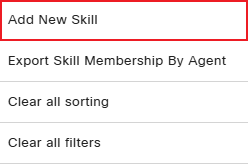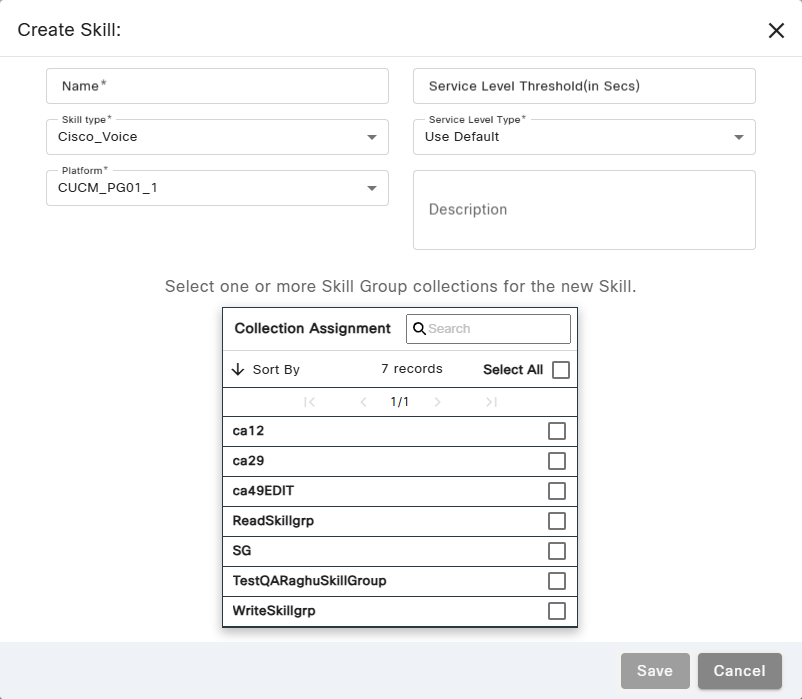Topic Updated: April 01, 2025
Add a New Skill
Add a new skill to the Skills page by doing the following:
NOTE:
The Add New Skill option is only available to tenants with Interaction Manager enabled. For tenants without Interaction Manager, please contact the account manager or submit a support ticket to request the addition of new skills.
The Add New Skill option is only available to tenants with Interaction Manager enabled. For tenants without Interaction Manager, please contact the account manager or submit a support ticket to request the addition of new skills.
- Access the grid menu.
- Select the Add New Skill option.
- Enter a name for the new skill into the Name field.
- Select a skill type from the Skill type drop-down.
- Select a platform from the Platform drop-down, if applicable for your organization.
- Enter the service level threshold into the Service Level Threshold (in Secs) field. Leave the field blank to use the default threshold.
- Select one of the following options from Service Level Type drop-down:
- Use Default – The default service level calculations.
- Ignore Abandoned Calls – Excludes abandoned calls from service level calculations.
- Abandoned Call Has Negative Impact – Counts abandoned calls as a failure, lowering the service level percentage.
- Abandoned Call Has Positive Impact – Counts abandoned calls as successful, increasing the service level percentage.
- Enter a description for the new skill into the Description field. (Optional field.)
- Select any skill group collections you would like to associate with the skill from the Collection Assignment pane. See theAssignment Panes Interface topic for assistance with using an assignment pane.
- Click the Save button to save the new skill, or click the Cancel button to cancel the operation.
See Also
Please let us know how we can improve this topic by clicking the link below: