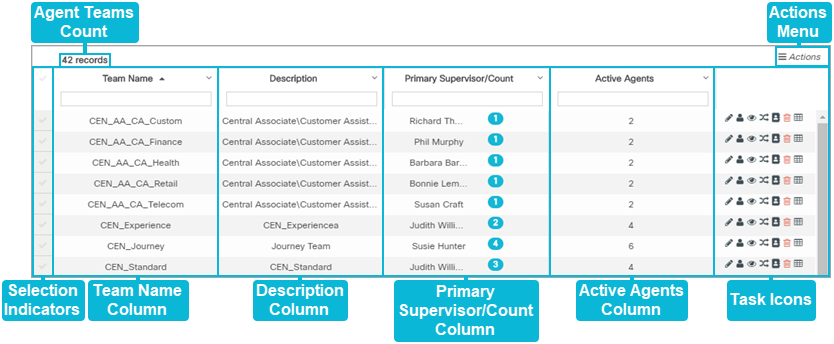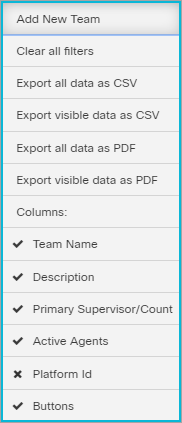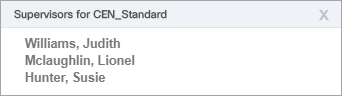Topic Updated: April 01, 2025
Agent Teams Features
The Agent Teams page displays a list of all Agent Teams available and from this page you can perform the following tasks:
- Add, edit, and delete agent teams
- Filter and search for agent teams
- Assign or un-assign both agents and supervisors
- Assign or un-assign reason codes for team members to change their status throughout the day
- Audit agent teams
Using the Agent Teams Page Features
Agent Teams Count – Displays the number of agent teams on record and listed on the Agent Teams page.
If your organization uses two or more platforms within Webex CCE Administration Portal, a Platforms selection drop-down menu displays above the list of agent teams. The All option is selected by default and will display agent teams associated with all available platforms. Select a specific platform if you need to view only agent teams associated with that platform.
Actions Menu – Provides users with options for the following actions:
- Add New Team – Creates a new team. (See Add a New Agent Team for more information.)
- Clear all filters – Clears all search fields and sorting options on the page.
- Export Data – Export Agent Teams page data in CSV and PDF file formats.
NOTE:
For additional information about exporting data, see Export and View Grid Data.
- Columns – Show or hide Agent Teams page columns.
NOTE:
For additional information about showing or hiding columns, see Show or Hide Columns on a Grid.
Selection Indicators – Allows for the selection of agent teams. The selection indicator located at the very top, in the column header, selects or deselects all listed agent teams. Selecting agent teams adds the option to export only selected data from the Actions menu.
Team Name Column – Lists the names for all available agent teams.
Description Column – Displays a description for each agent team.
Primary Supervisor/Count Column – Displays the names of the primary supervisors assigned to each agent team. The small number badge displays the total number of supervisors assigned to the team. Click on the badge to see the list of assigned supervisor names.
Active Agents Column – Displays the number of active agents assigned to each agent team.
Task Icons – Icons used to perform various tasks for managing agent teams. The task icons allow users to perform the following actions:
Edit Team – Edit the team to change the name or description. (See Edit an Agent Team for more information.)
Edit Agents – Assign or un-assign agents for the team. (See Manage Agent Assignment for an Agent Team for more information.)
Edit Supervisors – Assign or un-assign supervisors for the team. (See Manage Supervisor Assignment for an Agent Team for more information.)
Edit Reasons – Assign or un-assign reason codes for the team. (See Manage Reason Code Assignment for an Agent Team for more information.)
Edit Phone Books – Assign or un-assign phone books for the team. (See Manage Phone Book Assignment for an Agent Team for more information.
Delete Team – Delete the agent team. (See Delete an Agent Team for more information.)
Audit Team – View the detailed history of changes made to the agent team. (See Audit an Agent Team for more information.)
See Also