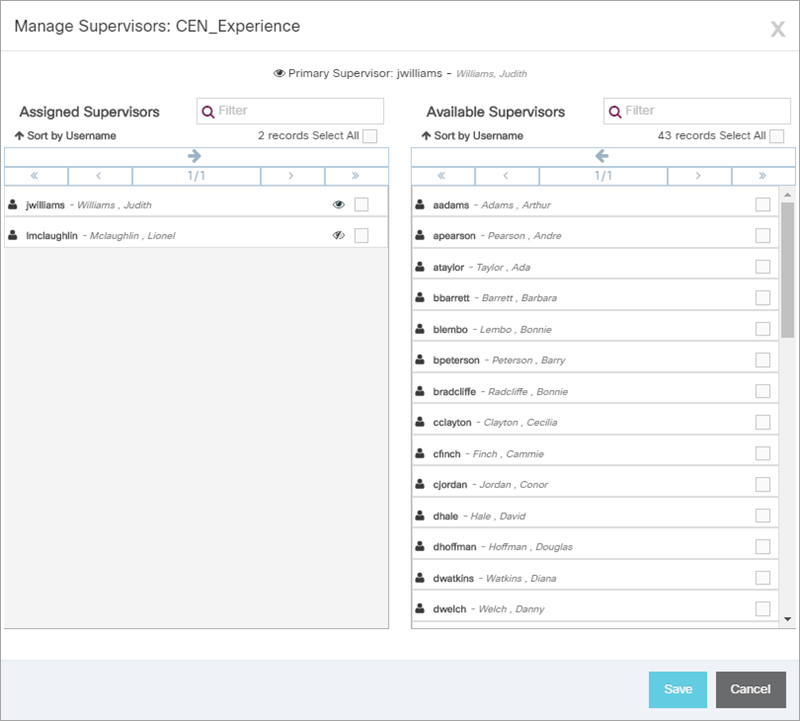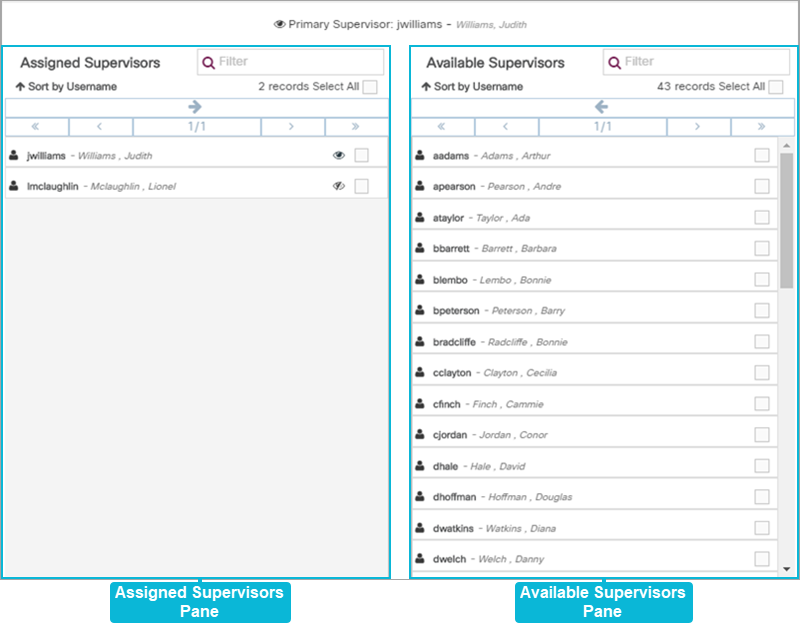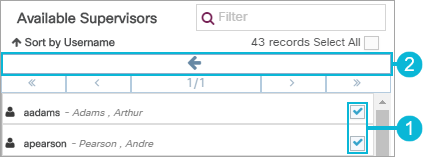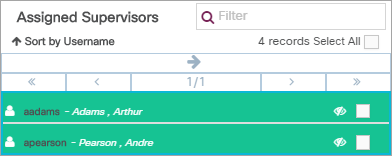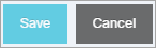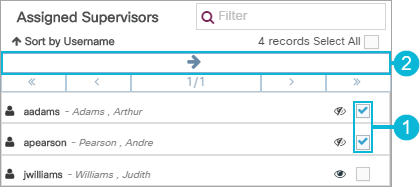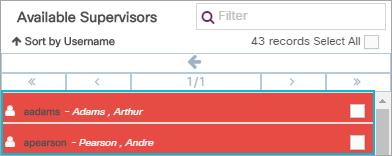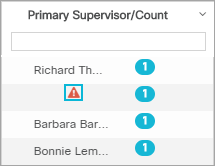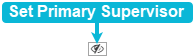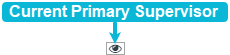Topic Updated: April 01, 2025
Manage Supervisor Assignment for an Agent Team
Supervisors can be added to or removed from an agent team, based on the contact center's needs, using the Agent Teams tool.
Accessing the Manage Supervisors Dialog
The Manage Supervisors dialog uses assignment panes which provide an easy way to assign or un-assign supervisors for an agent team. To access this dialog, do the following:
- Locate the agent team needing supervisors assigned or un-assigned.
- Click the Edit Supervisors task icon located on the same row of the team.
This opens the Manage Supervisors dialog box.
Understanding the Manage Supervisors Interface
The Manage Supervisors dialog consists of the following two panes:
- Assigned Supervisors Pane – Lists all supervisors currently assigned to the selected agent team.
- Available Supervisors Pane – Lists all supervisors currently available for assigning to the selected agent team.
To learn more about using assignment panes, see Assignment Panes Interface.
Access the Manage Supervisors dialog, as previously mentioned, and assign supervisors to an agent team by doing the following:
- Place a check next to each supervisor to assign to the agent team in the Available Supervisors pane. To quickly select all available supervisors for assignment, click the Select All check box.
- Click the Assign button to move selected supervisors to the Assigned Supervisors pane.
The selected supervisors now display at the top of the Assigned Supervisors pane. The green highlighting indicates any supervisors recently assigned, but not yet saved.
- Click the Save button to save the changes, or click the Cancel button to cancel the operation.
If the limit for the maximum number of supervisors to be assigned is reached, the following error message displays at the bottom of the dialog:
Access the Manage Supervisors dialog, as previously mentioned, and un-assign supervisors from an agent team by doing the following:
- Place a check next to each supervisor to un-assign from the agent team in the Assigned Supervisors pane. To quickly select all assigned supervisors for un-assignment, click the Select All check box.
- Click the Un-assign button to move selected supervisors to the Available Supervisors pane.
The selected supervisors now display at the top of the Available Supervisors pane. The red highlighting indicates any supervisors recently un-assigned, but not yet saved.
- Click the Save button to save the changes, or click the Cancel button to cancel the operation.
Each agent team can have one supervisor set as the primary supervisor. Teams that do not have a primary supervisor assigned, display the icon shown below under the Primary Supervisors column.
To assign a primary supervisor, access the Manage Supervisors dialog box as previously directed and do the following:
- Locate and click on the Set Primary Supervisor icon next to the supervisor to be assigned as primary.
The icon shown below displays next to each supervisor that is not assigned as the primary supervisor.
When a supervisor is set as the primary, the following icon is displayed.
- Once a primary supervisor is set, you can click the Set Primary Supervisor icon next to another supervisor to change them to the primary supervisor.
- To remove a primary supervisor, click the Current Primary Supervisor icon.
- Click the Save button to save the changes, or click the Cancel button to cancel the operation.
See Also