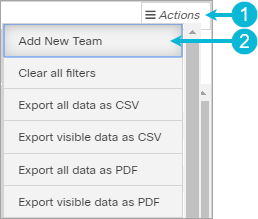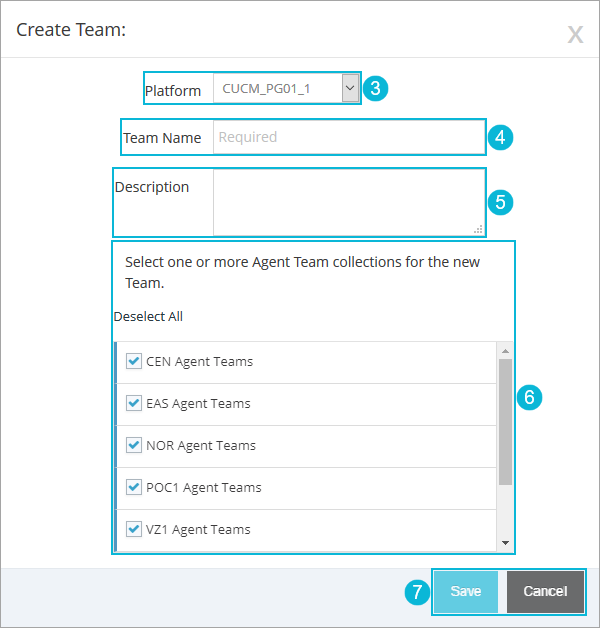Topic Updated: April 01, 2025
Add a New Agent Team
If a new agent team is needed, you can create it within the Agent Teams tool.
Adding an Agent Team
Add a new agent team to the Agent Teams page by doing the following:
- Click the Actions drop-down menu.
- Select the Add New Team option. This opens the Create Team dialog box.
- Click the Platform drop-menu to select a platform to assign the agent team to. This option is only available and displays for organizations that use multiple platforms. If you do not see this option, skip this step.
- Enter a name for the new team in the Team Name field. The name cannot include spaces. If needed, use an underscore (_) to separate words.(Required field.)
- Enter a brief description for the new agent team into the Description field. The description can contain information such as the location of the team, or the type of calls they receive.
- Select at least one or more agent team collections to be associated with the new agent team.
NOTE:
By default, all agent team collections are selected.
Deselect All – Click to quickly remove the check from all of the collections. This allows you to select collections individually more efficiently.
Select All– If all collections are deselected, click this option to quickly place a check next to all available collections. This allows you to deselect collections individually more efficiently.
- Save the new agent team by clicking the Save button. Click the Cancel button to cancel the operation.
See Also