Edit an Audio Prompt
For audio prompts, you can edit the following:
- Prompt Code
- Name
- Description
Accessing the Edit Audio Prompt Dialog
To edit audio prompt details, do the following:
- Locate the audio group that contains the audio prompt to be edited and click the Actions button.
- Select Manage to access the Manage Group interface.
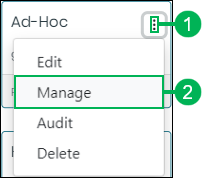
- Find the audio prompt to edit and click the Actions button.
- Select Edit to access the Edit Audio Prompt dialog.
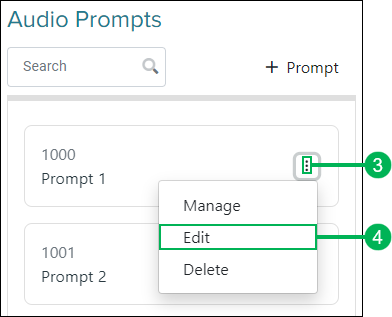
Editing an Audio Prompt
The Edit Audio Prompt dialog displays. Change the following settings as needed:
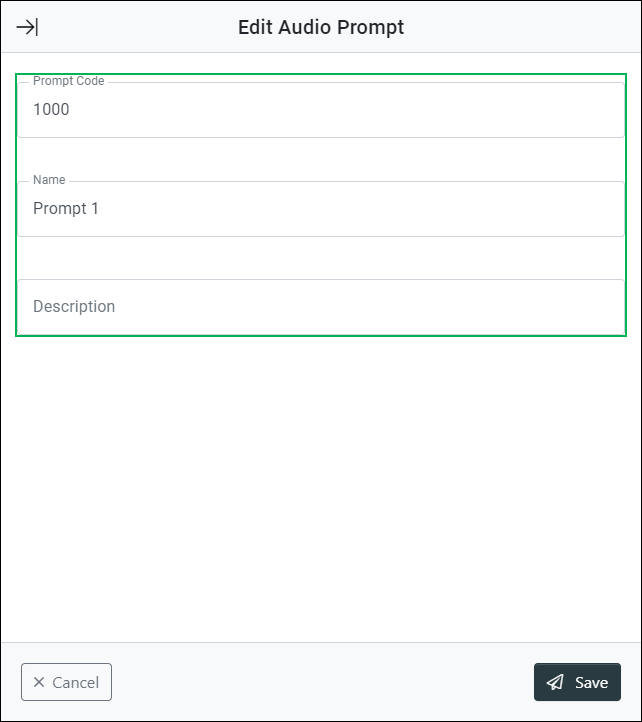
Prompt Code – Field containing the four digit code which is required for each audio prompt. Change the code by replacing the digits in this field. (This is a required field. The code must be 4 digits and cannot start with a 0.)
Name – Field containing the name of the audio prompt. Change the name by replacing the text in this field. (This is a required field.)
Description – Field containing a description of the audio prompt. Enter or replace the text in this field to change the description. (This is an optional field.)
Saving Changes
Save any changes by clicking Save, or click Cancel to cancel the operation.
