Create an Audio Prompt
If needed, additional audio prompts can be added to an audio group, allowing for an additional set of audio files and languages.
Accessing the Create Audio Prompt Dialog
To access the Create Audio Prompt dialog, do the following:
- Locate the audio group you would like to add a new audio prompt to and click the Actions button.
- Select Manage to access the Manage Group interface.
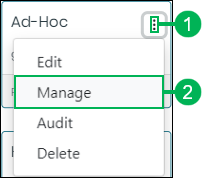
- Click the Create Audio Prompt button to open the Create Audio Prompt dialog.
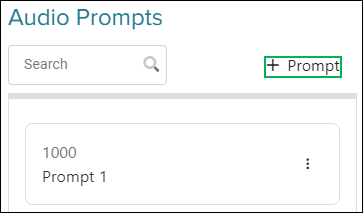
Creating an Audio Prompt
The Create Audio Prompt dialog displays. Enter the following details as needed:
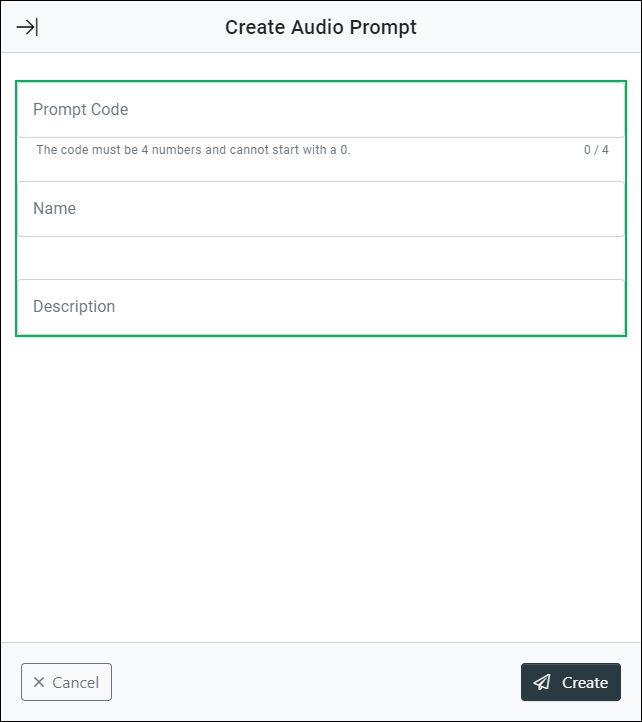
Prompt Code – Field for entering a four digit code which is required for each audio prompt. (This is a required field. The code must be 4 digits and cannot start with a 0.)
Name – Field for entering the name of the audio prompt. (This is a required field.)
Description – Field for entering a description for the audio prompt. (This is an optional field.)
Saving Changes
Save any changes by clicking Save, or click Cancel to cancel the operation.
