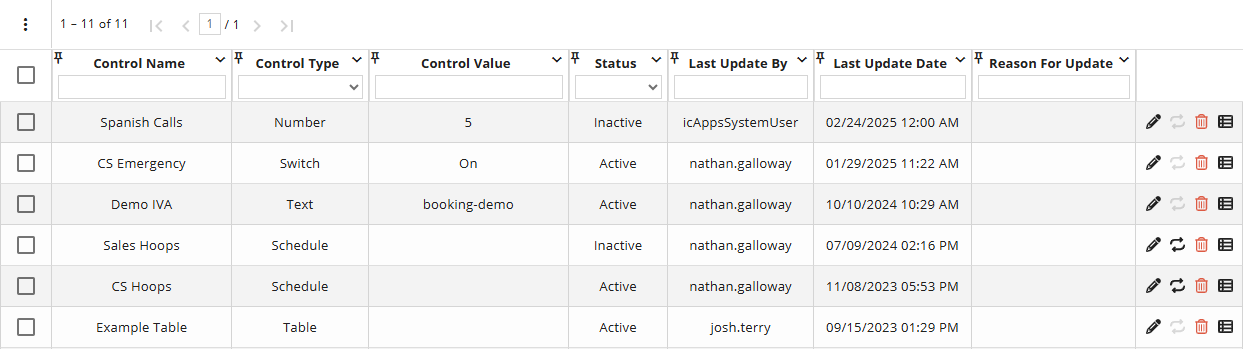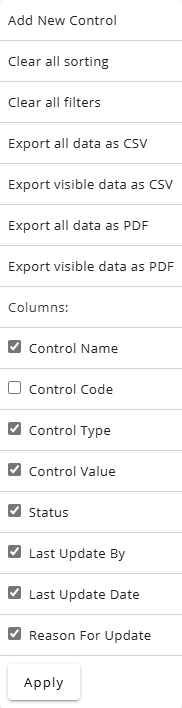Topic Updated: April 01, 2025
Routing Controls Features
On the Routing Controls grid, a list of all available routing controls displays. From this grid, users can:
- View all routing controls and descriptions
- Filter and search for routing controls
- Add new routing controls
- Edit routing controls
- Clone schedule control types
- Export routing control data
- Audit routing controls
Using the Routing Controls Grid Features
Using the Grid Menu for Users
The grid menu provides the following additional controls and features below:
- Add New Control – Creates a new control. When clicked, the Create Control dialog box displays. For additional information about creating a new control, see Add a New Routing Control.
- Clear all filters – Clears all search fields and sorting options on the page.
- Export Data – Exports control page data in CSV and PDF file formats. For additional information about exporting data, see Export and View Grid Data.
- Columns – Shows or hides control page columns. For additional information about showing or hiding columns, see Show or Hide Columns on a Grid.
- Control Name Column – Displays the name for each available control.
- Control Type Column – Displays the control type.
- Control Value Column – Displays the value for the control.
- Status Column – Displays the current status of the control, which either active or inactive.
- Last Updated By Column – Displays the username of the last user to modify a control.
- Last Update Date Column – Displays the date and time a control was last modified.
- Reason For Update Column – Displays the notes or reason for the last update or change made to the control.
Selection Indicators – Allows for the selection of controls. The selection indicator located at the very top, in the column header, selects or deselects all listed controls. Selecting controls adds the option to export only selected data from the grid menu.
Using the Task Icons on the Routing Controls Grid
Task icons perform a variety of actions for each routing control listed on the Routing Controls grid. See the task icon descriptions below:
 Edit Control – Opens the Edit Control dialog box for editing or updating the control. For more information on editing a control, see Edit a Routing Control.
Edit Control – Opens the Edit Control dialog box for editing or updating the control. For more information on editing a control, see Edit a Routing Control. Clone Schedule Control – Creates a copy of the schedule control. This icon only displays for schedule control types.
Clone Schedule Control – Creates a copy of the schedule control. This icon only displays for schedule control types.  Delete Control – Deletes the control. For more information on deleting a control, see Delete a Routing Control.
Delete Control – Deletes the control. For more information on deleting a control, see Delete a Routing Control. Audit Control – View the detailed history of changes made to a control. For more information on auditing a control, see Audit a Routing Control.
Audit Control – View the detailed history of changes made to a control. For more information on auditing a control, see Audit a Routing Control.
Using Search and Filters on the Routing Controls Page
This page also allows users to search for and filter specific routing controls. To learn more about using search and filter features for Webex CCE Administration Portal, see .
See Also