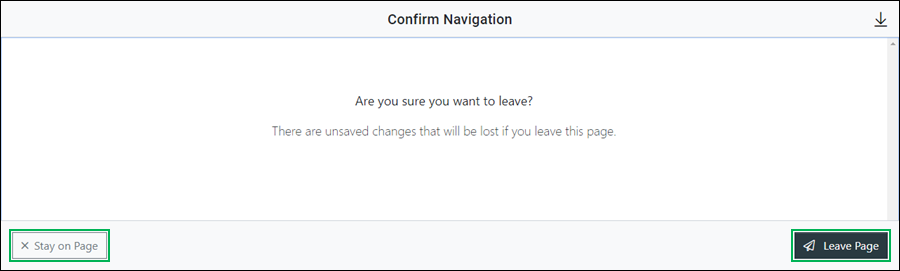Manage Skill Assignment for an Agent
During times of high call volume or other needs, redistributing calls among agents may be necessary. This allows for additional agents to assist with specific call types outside of their normal skills. This topic covers how to manage skill assignments for an agent from the Users page.
Accessing the Assign Skills Interface
Locate the agent you need to assign or un-assign skills for and access the Assign Skills interface by doing the following:
- Click the Actions button.
- Select Skills to access.

NOTE:
The Skills option is only available for contact center users (agents or supervisors).
Using the Assign Skills Interface
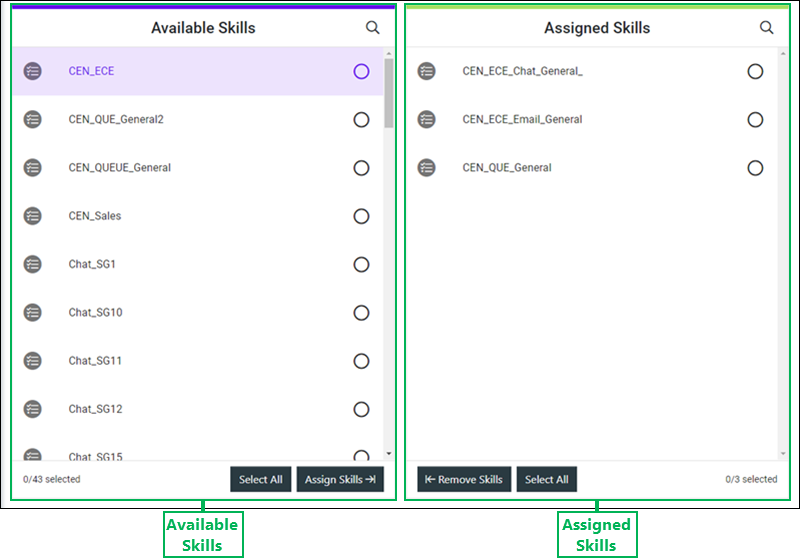
Managing Skill Assignments Using the Assignment List Panes
Displays all skills available for assignment and allows you to assign them to the selected agent.
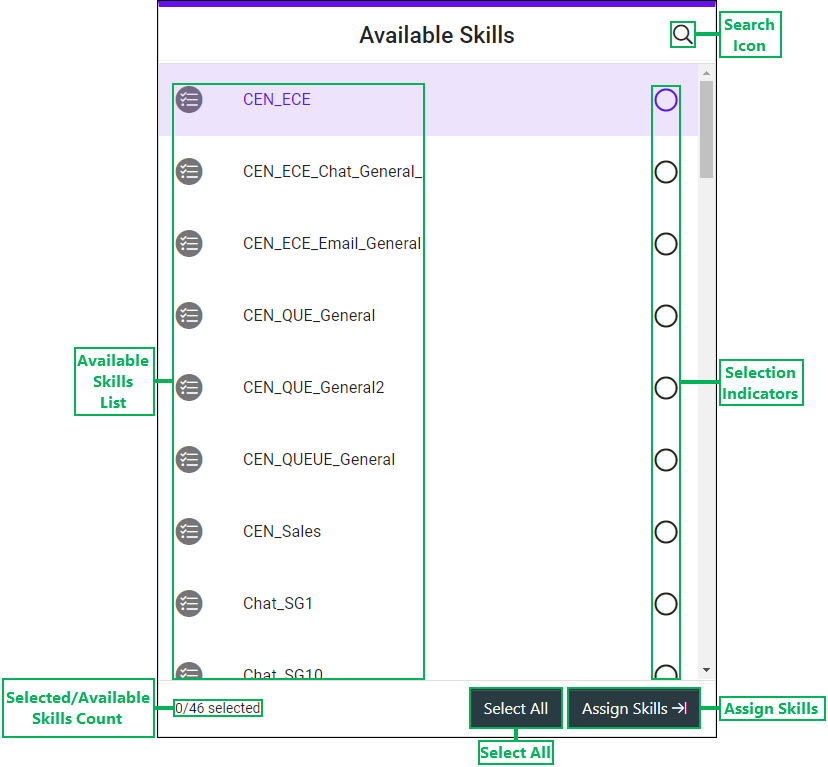
- Available Skills List – List of selectable skills available for assignment.
- Selected/Available Skills Count – Displays the total number of skills selected out of the total number of skills available for assignment to the agent.
- Search Icon – Clicking this icon displays the Search field. Enter text in this field and click the Magnifying Glass icon to search for a specific skill or skills that are available for assignment to the agent.
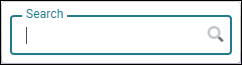
- Selection Indicators – When a list item is selected, this circle displays a checkmark.

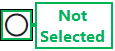
- Select All – Clicking this button selects all available skills.
- Assign Skills – Button used to assign the selected skill(s). Clicking this button moves the selected skill(s) over to the Assigned Skills section.
Displays all skills currently assigned to the agent and allows you to remove them.
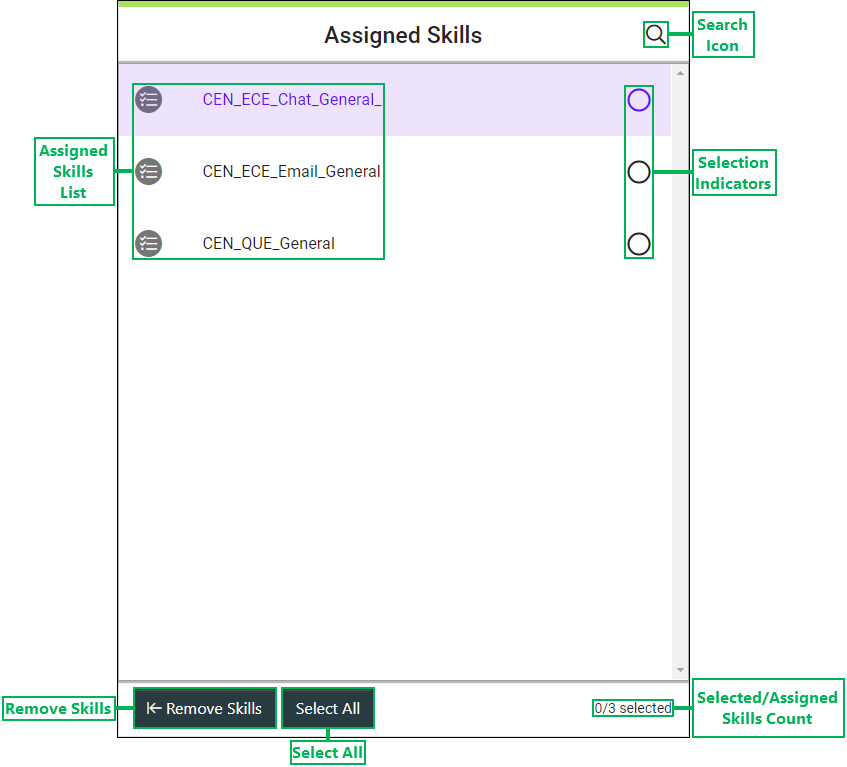
- Assigned Skills List – List of selectable skills currently assigned to the agent.
- Selected/Assigned Skills Count – Displays the total number of skills selected out of the total number of skills assigned to the agent.
- Search Icon – Clicking this icon displays the Search field. Enter text in this field and click the Magnifying Glass icon to search for a specific skill or skills that are assigned to the agent.
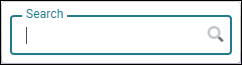
- Selection Indicators – When a list item is selected, this circle displays a checkmark.

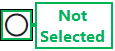
- Select All – Clicking this button selects all assigned skills.
- Remove Skills – Button used to remove the selected skill(s). Clicking this button moves the selected skill(s) over to the Available Skills section.
Saving Changes
Save any changes by clicking Save, or click Cancel to cancel the operation.
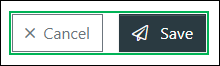
NOTE:
If canceling the operation, a Confirm Navigation panel displays. Click Leave Page to confirm canceling. To close the panel and return to the previous task, click Stay on Page.