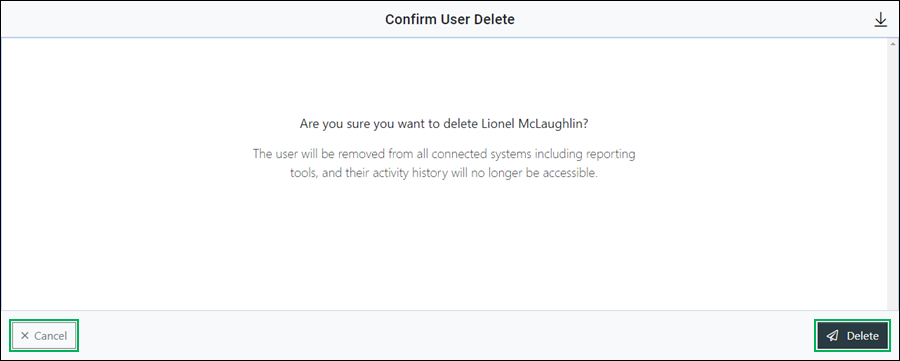Delete a User
If a user within Humanify Portal is no longer in use or is no longer needed, it can be deleted.
REQUIREMENTS:
To delete a user, you must have one of the following roles assigned within Humanify Portal:
- Portal Owner
- Administrator
Deleting a User
Locate the user to be deleted and do the following:
- Access the Actions menu for the user by clicking the Actions button.
- Select the Delete option to access the Delete User Confirmation dialog box.
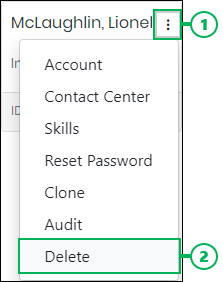
NOTE:
Please use caution when deleting a user as it may have potentially negative ramifications. Deleting a user can also remove the user from the following:
- Other connected systems and reporting tools
- History and reporting trails for the user's activities
However, the deleted user's audit history is still maintained within Skills, Agent Teams, and other tools within Humanify Portal, including System Wide Audit. The maintained audit history reflects the user that completed the user deletion.
- Confirm the deletion of the user by clicking Delete, or click Cancel to cancel the operation.