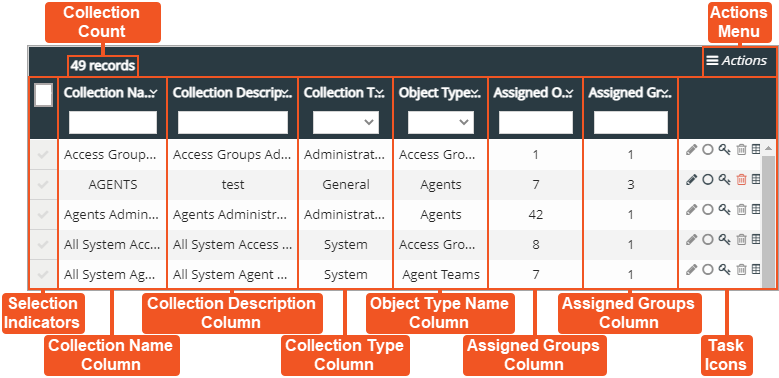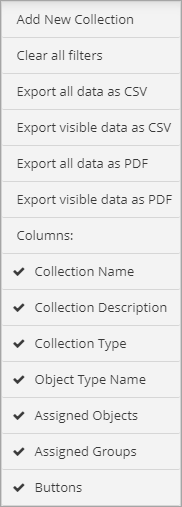Topic Updated: April 01, 2025
Collections Features
The Collections page allows you to do the following:
- Add, edit, and delete collections
- Assign or un-unassign objects and groups
- Audit collections
NOTES:
When a tenant is created for an organization, several system and administrative collections (called System Managed Collections) are automatically created. The Collection Type column for these system generated collections displays either Administration or System. Any user created collections are assigned to the General collection type. These system generated collections are restricted in the following ways:
- Users cannot add or remove objects for any System Managed Collection including:
- System collections (for every object type)
- Administrative collections which include the following:
- Peripheral collections
- Agent collections
- Skill Group collections
- Users cannot change the name of a System Managed Collection.
- Users cannot delete any System Managed Collection.
Using the Collections Page Features
Collection Count – Displays the number of collections on record and listed on the Collections page.
Actions Menu – Provides users with options for the following actions:
- Add New Collection – Creates a new collection. (See Add a New Collection for more information.)
- Clear all filters – Clears all search fields and sorting options on the page.
- Export Data – Export Collections page data in CSV and PDF file formats.
NOTE:
For additional information about exporting data, see Export and View Grid Data.
- Columns – Show or hide Collections page columns.
NOTE:
For additional information about showing or hiding columns, see Show or Hide Columns on a Grid.
Selection Indicators – Allows for the selection of collections. The selection indicator located at the very top, in the column header, selects or deselects all listed collections. Selecting collections adds the option to export only selected data from the Actions menu.
Collection Name Column – Lists the names for all available collections.
Collection Description Column – Displays a description for each collection.
Collection Type Column – Displays the type for all collections on the page. The types include.
- General – Type assigned to user-created collections.
- System – System generated collections. Most users cannot edit or delete these types.
- Admin – This collection type is also system generated. Most users cannot edit or delete these types.
Object Type Name Column – Displays the name of the object type associated with each collection.
Assigned Objects Column – Displays the number of objects assigned to each collection.
Assigned Groups Column – Displays the number of groups assigned to each collection.
Task Icons – Icons used to perform various tasks for managingcollections. The task icons allow users to perform the following actions:
- Edit Collection – Edit the collection to change the name or description. If this icon is gray, you are unable to edit the collection either due to permissions or they are system generated. (See Edit a Collection for more information.)
- Edit Objects – Assign or un-assign objects for the collection. (See Assign or Un-assign Objects for a Collection for more information.)
- Edit Groups – Assign or un-assign groups for the collection.(SeeAssign or Un-assign Access Groups for a Collection for more information.)
- Delete Collection – Delete the collection. (See Delete a Collection for more information.)
- Audit Collection – View the detailed history of changes made to the collection. (See Audit a Collection for more information.)
Please let us know how we can improve this topic by clicking the link below: