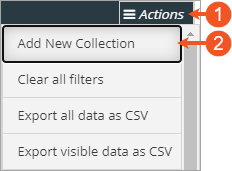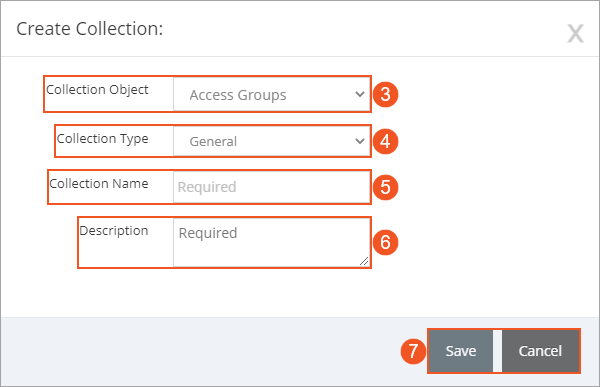Topic Updated: April 01, 2025
Add a New Collection
If you need a way to associate objects and groups, you can create a collection to do so. Create new collection by following the steps instructions below:
- Click the Actions button to access the Actions drop-down menu.
- Select the Add New Collection option.
- Select an object from the Collection Object drop-down menu. This selection identifies the type of object that can be assigned to this new collection. (Required field.)
- Select the type of collection you are creating from the Collection Type drop-down menu. (Required field.)
NOTES:
Most Humanify Portal users have the proper access to create General collections. To create Admin or System collection types, you must have Administrator or Owner access to Humanify Portal. To better understand the different collection types, refer to the Collections Features topic.
- Enter a name for the new collection in the Collection Name field. (Required field.)
- Describe or explain the purpose of the collection by entering a brief description for the collection into the Description field.
- Click the Save button to save the new collection, or cancel the operation by clicking the Cancel button.
See Also
Please let us know how we can improve this topic by clicking the link below: