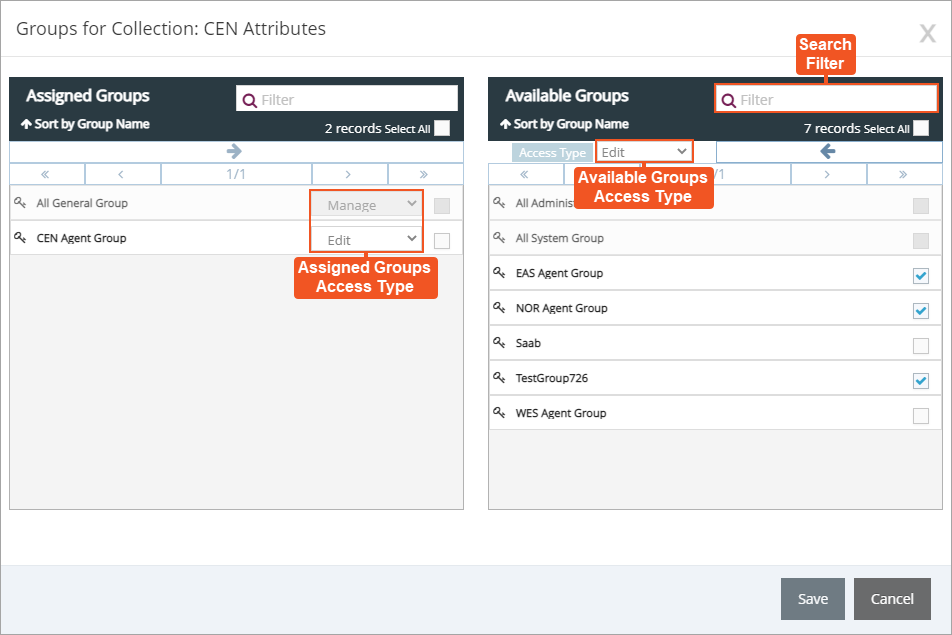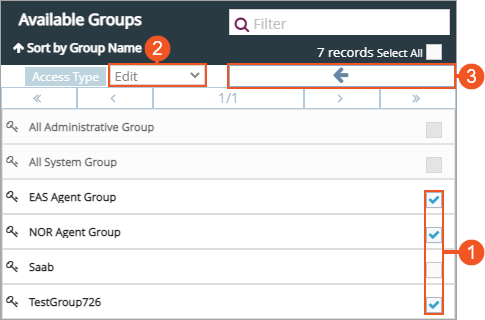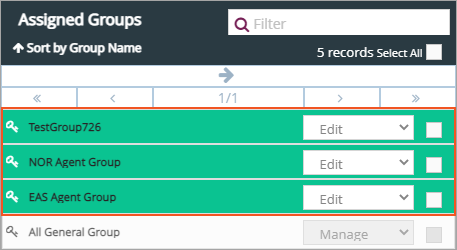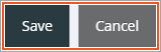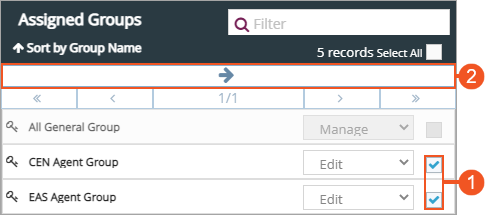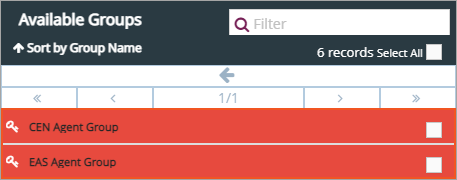Topic Updated: April 01, 2025
Assign or Un-assign Access Groups for a Collection
When an access group is assigned to a collection, any users currently associated with the group are also associated with the collection. Follow the steps below to learn more about assigning or un-assigning groups for a collection.
Accessing the Groups for Collection Dialog
Access the Groups for Collection dialog by doing the following:
Locate the collection needing groups assigned or un-assigned.
Click the Edit Groups task icon located on the same row of the collection.
Understanding the Groups for Collection Interface
The Groups For Collection dialog opens allowing you to assign or un-assign groups for the collection.
Assigned Groups Pane – Lists all groups currently assigned to the selected collection.
Available Groups Pane – Lists all groups currently available for assigning to the selected collection.
Search Filter – Enter text into this field to find a specific group by name. This filter is available in both the Available Groups and the Assigned Groups panes.
Available Groups Access Type – Drop-down menu that displays when groups are selected in the Available Groups pane. This drop-menu allows you to select the access type assigned to the selected groups as they are assigned to the collection. The following access types are available:
- Assignment – Users assigned to the group can change user and group assignments, but they cannot add or remove objects for the collection.
- Edit – Users assigned to the group can add or remove objects for the collection, but they cannot change user and group assignments.
- Manage – Users assigned to the group can change the user and group assignments, and they can also add or remove objects for a collection.
- Read – Users assigned to the group can view assignments and objects, but they cannot make changes.
Assigned Groups Access Type – Drop-down menu which allows you to change the access type for groups that are already assigned to the collection.
To learn more about using assignment panes, see Assignment Panes Interface.
To assign groups to a collection:
- Place a check next to each group to assign to the collection in the Available Groups pane. To quickly select all available groups for assignment, click the Select All check box.
- Choose the type of access to assign to the groups by clicking the Access Type drop-down.
- Click the Assign button to move selected group(s) to the Assigned Groups pane.
The selected groups now display at the top of the Assigned Groups pane. The green highlighting indicates any groups recently assigned, but not yet saved.
- Click the Save button to save the changes, or click the Cancel button to cancel the operation.
To un-assign groups from a collection:
- Place a check next to each group to select them in the Assigned Groups pane. To quickly select all assigned groups for removal, click the Select All check box.
- Click the Un-assign button to move selected groups to the Available Groups pane.
The selected groups now display at the top of the Available Groups pane. The red highlighting indicates any groups recently un-assigned, but not yet saved.
- Click the Save button to save the changes, or click the Cancel button to cancel the operation.
See Also
Please let us know how we can improve this topic by clicking the link below: