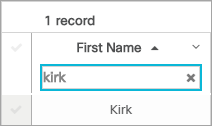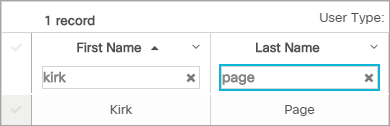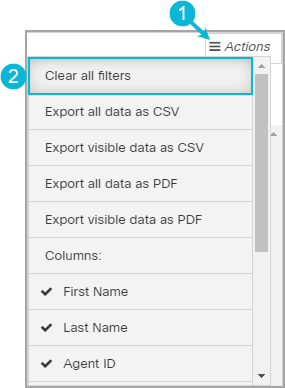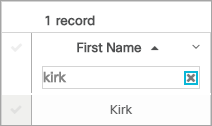Topic Updated: March 27, 2024
Using Multi-Column Search
Most column headers found throughout Webex CCE Administration Portal contain a search field. These fields allow users to easily find specific results. To get the most accurate search results, users can perform a Multi-Column search. With this type of search, users enter text into more than one field to further narrow the results.
NOTE:
The Multi-Column search is available on many pages within Webex CCE Administration Portal. In the example below, the Users page is used.
Searching with Multi-Columns
Identify a column that provides the most accurate search results. For example: Search for a user by entering their name into the First Name field. The list updates with each character entered in the search field.
Narrow the search results further by entering text into another search field. For example, enter the last name of the user into the Last Name field. Since many users may have the same first name, adding the last name narrows the results to only users with the same first and last name entered.
Continue entering text into any additional search fields that may further improve results.
Clearing Multi-Column Fields
Clear All Filters
To remove all filters used in a Multi-Column search:
- Click the Actions menu.
- Select the Clear all filters option.
Clear a Single Search Field
:
Click the X located on the right side of the search field to remove text from the field.
See Also