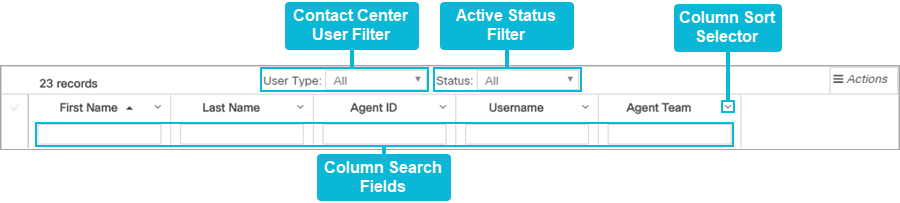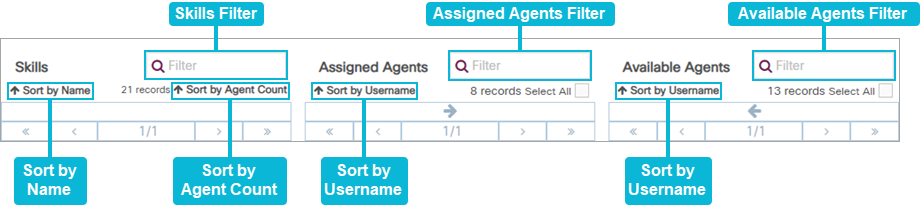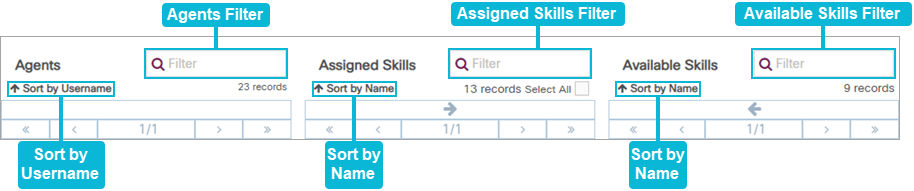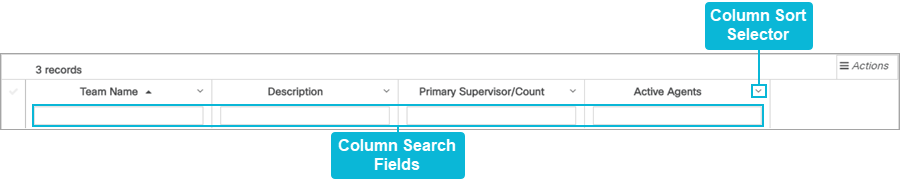Topic Updated: March 27, 2024
Using Search Options
Various search options and filters are available throughout Webex CCE Administration Portal. This topic shows how to use some of the most frequently used search options available to users.
Users Search Options
Contact Center User Filter - A drop-down menu that allows for filtering the list of users by three user types:
- Agent
- Supervisor
- Non-Contact Center
Active Status Filter - A drop-down menu that allows for filtering the list of users by three statuses:
- All
- Active
- Inactive
Column Sort Selector - A small arrow on the right side of each column header used to change the sorting of the users list. When clicked, a drop-down menu displays the following options:
- Sort Ascending
- Sort Descending
- Hide Column
NOTE:
Clicking a column header also changes the column's sorting. Each click toggles between ascending, descending, or no sorting.
Column Search Fields - Fields used to search for specific criteria within a column. Users can enter text into one or more fields to further narrow the displayed search results.
Skills Search Options
Agent to Skill:
Skills Filter - Field used to filter the list of skills displayed below the Skills section. Users can enter text in this field to quickly find a specific skill or skills.
Assigned Agents Filter - Field used to filter the list of agents displayed below the Assigned Agents section. Users can enter text in this field to quickly find a specific agent or agents.
Available Agents Filter - Field used to filter the list of agents displayed below the Available Agents section. Users can enter text in this field to quickly find a specific agent or agents.
Sort by Name - Changes the sorting of skills by skill names. When clicked, it toggles the sorting of the skills list by ascending or descending.
Sort by Agent Count - Changes the sorting of skills by the number of agents assigned. When clicked, it toggles the sorting of the skills list by ascending or descending.
Sort by Username (Assigned Agents) - Changes the sorting of agents by their usernames. When clicked, it toggles the sorting of the Assigned Agents list by ascending or descending.
Sort by Username (Available Agents) - Changes the sorting of agents by their usernames. When clicked, it toggles the sorting of the Available Agents list by ascending or descending.
Skill to Agent
Agents Filter - Field used to filter the list of agents displayed below the Agents section. Users can enter text in this field to quickly find a specific agent or agents.
Assigned Skills Filter - Field used to filter the list of skills displayed below the Assigned Skills section. Users can enter text in this field to quickly find a specific skill or skills.
Available Skills Filter - Field used to filter the list of agents displayed below the Available Skills section. Users can enter text in this field to quickly find a specific skill or skills.
Sort by Username - Changes the sorting of agents by username. When clicked, it toggles the sorting of the agents list by ascending or descending.
Sort by Name (Assigned Skills) - Changes the sorting of skills by name. When clicked, it toggles the sorting of the Assigned Skills list by ascending or descending.
Sort by Name (Available Skills) - Changes the sorting of skills name. When clicked, it toggles the sorting of the Available Skills list by ascending or descending.
Schedules
Recurrence Drop-Menu - A drop-down menu that allows users to sort the list of schedules by the following types of recurrences:
- Daily
- Weekly
- Monthly
- Yearly
- No
Column Sort Selector - A small arrow on the right side of each column header used to change the sorting of the users list. When clicked, a drop-menu displays the following options:
- Sort Ascending
- Sort Descending
- Hide Column
NOTE:
Clicking a column header also changes the column's sorting. Each click toggles between ascending, descending, or no sorting.
Column Search Fields - Fields used to search for specific criteria within a column. Users can enter text into one or more fields to further narrow the displayed search results.
Agent Teams Search Options
Column Sort Selector - A small arrow on the right side of each column header used to change the sorting of the users list. When clicked, a drop-menu displays the following options:
- Sort Ascending
- Sort Descending
- Hide Column
NOTE:
Clicking a column header also changes the column's sorting. Each click toggles between ascending, descending, or no sorting.
Column Search Fields - Fields used to search for specific criteria within a column. Users can enter text into one or more fields to further narrow the displayed search results.
See Also