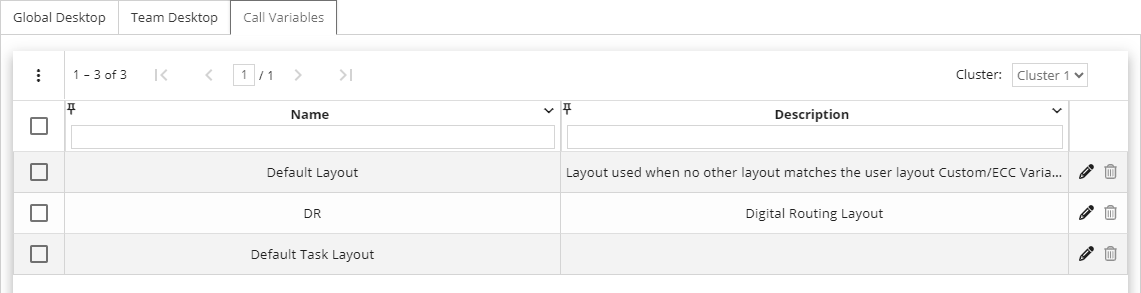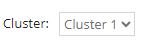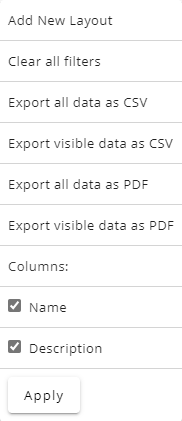Topic Updated: April 01, 2025
Configure Call Variables
Call variables allow administrators to configure the data displayed to agents during interactions, such as customer information and interaction details. These variables can be customized per cluster, allowing flexibility for different teams. Administrators can add, edit, or delete layouts, export data, and adjust the visibility of columns for easier management. By controlling the call variable layouts, businesses can ensure agents receive the most relevant information to improve efficiency and streamline their workflows.
Using Filters on the Call Variables Grid
Filters allow for the display of only specific call variables based on the selected filter options.
Cluster – Select a Finesse cluster to view and manage only the call variables contained within that cluster.
Using the Menu on the Call Variables Grid
Access the grid menu by clicking on the Menu Icon.
Menu Icon
The grid menu provides the following additional controls and features below:
- Add New Layout – Creates a new call variable layout. (See Add a New Call Variable Layout for more information.)
- Clear all filters – Clears all search fields and sorting options on the page.
- Export Data – Export Call Variables page data in CSV and PDF file formats.
NOTE:
For additional information about exporting data, see Export and View Grid Data.
- Columns – Show or hide Call Variables page columns.
NOTE:
For additional information about showing or hiding columns, see Show or Hide Columns on a Grid.
Using the Task Icons on the Call Variables Grid
Task icons perform a variety of actions for each call variable listed on the Call Variables grid. See the task icon descriptions below:
![]() Edit Call Variable – Make changes to the call variable layout. (See Edit a Call Variable Layout for more information.)
Edit Call Variable – Make changes to the call variable layout. (See Edit a Call Variable Layout for more information.)
![]() Delete Call Variable – Opens the Delete Call Variable dialog allowing you to delete the call variable layout. (See Delete a Call Variable Layout for more information.)
Delete Call Variable – Opens the Delete Call Variable dialog allowing you to delete the call variable layout. (See Delete a Call Variable Layout for more information.)
See Also