Audit an Audio Group
On the Audio Manager page, Audit Audio Group is available for all audio groups. Audit allows for viewing and tracking any changes made to an audio group and displays the history of any changes made based on the following:
- Audio groups
- Audio prompts
- Audio files / versions
Accessing the Audit Audio Group Interface
Locate the audio group to be audited and do the following:
- Access the Actions menu for the audio group by clicking the Actions button.
- Select the Audit option to access the Audit Audio Group interface.
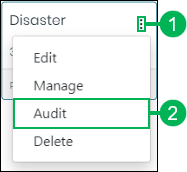
Using the Audit Audio Group Interface
The Audit Audio Group interface contains useful features to help you quickly locate audit details. Learn more about these features below:
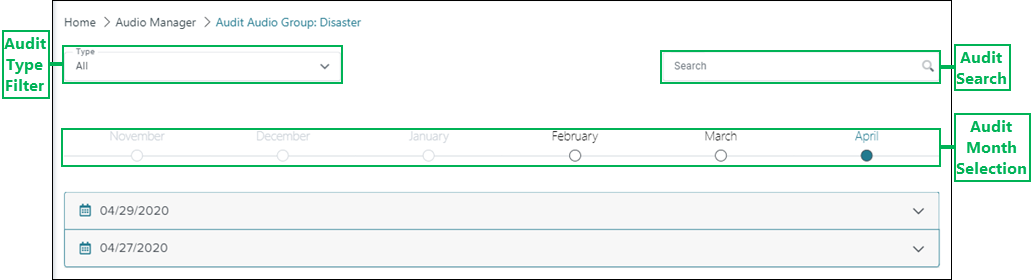
Audit Type Filter – Drop-down menu which allows you to select a specific audit type to display in the results. The follow audit types are available:
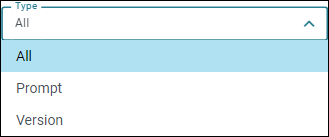
- All – Displays audit results for all changes made to the audio group.
- Prompt – Displays only audit results for changes made to the audio prompts within the audio group.
- Version – Displays only audit results for skill changes made by a user.
Audit Search – Enter text into this field to narrow audit results based on specific criteria, such as the name of audio prompts or versions / file. Press the Enter or Return keys on your keyboard, or click the Search Icon to search for audit results. You can also clear any text entered into the Search field by clicking the Clear Search Text icon.
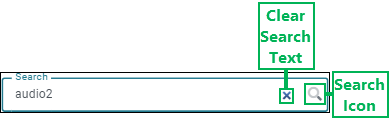
Audit Month Selection – View audit data for any selected month out of the previous six months. Months in which audit results are available are highlighted and can be selected. Audit results are not available for months that are gray and cannot be clicked.

Understanding Audit Results
Audit results display below the month selection for the selected month. See the information about the audit results below:
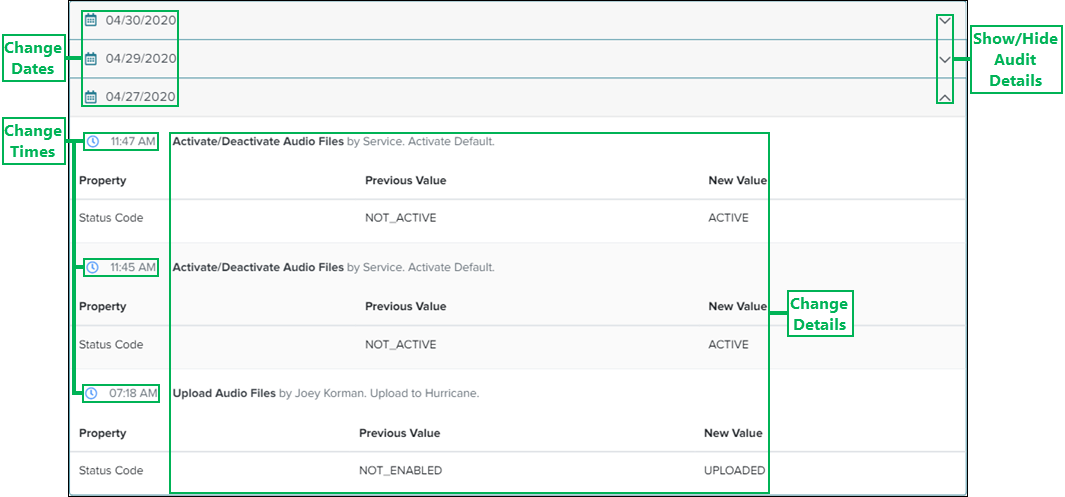
Change Dates – List of dates any changes occurred within the selected month.
Show/Hide Audit Details – Show or hide any changes and details that occurred on the date.
Change Times – Displays the time any changes occurred on the date you are viewing.
Change Details – Text describing the action or change that took place at the specified time. It also describes details, such as who or what performed the action or change, and who or what received the result of the action or change.