Features of the Audio Manager Page
Audio Manager provides users with features for easy management of audio files used within the daily activities of the contact center. The page consists of features:
- Search for and view existing audio groups
- Create new audio groups
- Manage audio groups
- Add, manage, edit, and delete audio prompts
- Add languages for audio prompts
- Add, edit, delete, activate, deactivate, and play audio files within audio prompts
- Audit audio groups
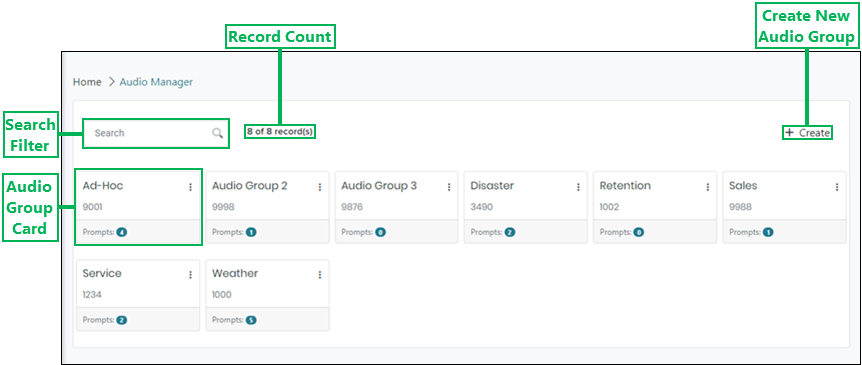
Create New Audio Group – Opens the Create Audio Group dialog allowing you to add a new audio group. (See Create Audio Group for more information.)
Search Filter – Enter text into this field to filter the displayed audio groups based on specific text.
Record Count – Displays the total number of audio groups currently displayed on the Audio Manager page out of the total available.
NOTE:
Using the search filter on the page can change the record count numbers based on the results displayed.
Audio Group Card – A card that displays the following information about each audio group on the Audio Manager page:
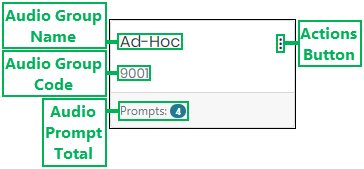
- Audio Group Name – Displays the name of the audio group.
- Audio Group Code – Displays the four digit code that was assigned to the audio group.
- Audio Prompt Total – Displays the total number of prompts within the audio group.
- Actions Button – Displays a menu for accessing the following actions to perform for an audio group:
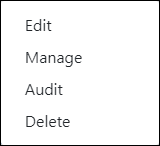
- Edit – Opens the Edit Audio Group interface for editing the audio group's information. (See Edit Audio Group for more information.)
- Manage – Opens the Manage Audio Group interface for configuring audio prompts, languages, and audio files. (SeeManage Audio Group for more information.)
- Audit – Opens the Audit Audio Group interface for viewing a history of changes made to the audio group. (SeeAudit an Audio Group for more information.)
- Delete – Opens the Confirm Delete Audio Group dialog allowing for the deletion of an audio group that is no longer needed. (See Delete Audio Group for more information.)
Loading Additional Audio Manager Page Data
The Audio Manager page can initially display up to 50 audio group cards (records). If more than 50 cards exist, you can have the page load more by clicking the Load more button located below the cards. Once clicked, the page will continuously load more cards as you scroll.
NOTE:
The Load more button only displays if more than 50 cards are available.
