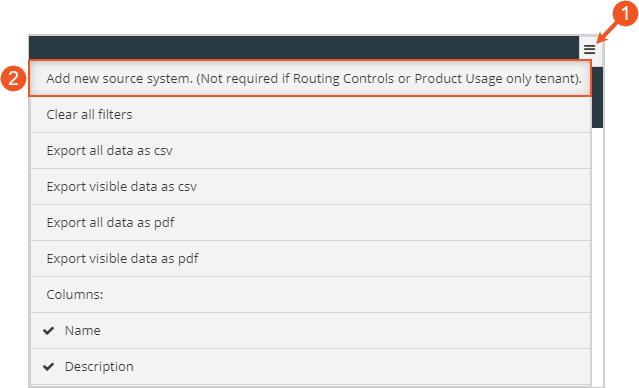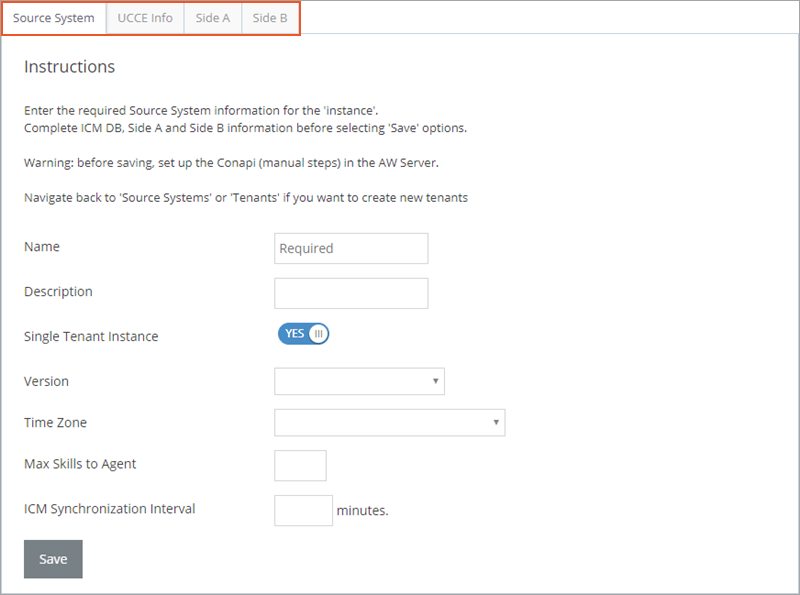Add a New Source System
Depending on the tenant's needs, you may either create a new source system specifically for the new tenant or assign the tenant to an existing source system. This topic covers how to add a new source system.
NOTE:
When a new customer subscribes to Portal services, they must first be set up as a new tenant before you can add them to a source system. For assistance with creating a new tenant, refer to Create a New Tenant.
Creating a New Source System
- Click the Actions menu.
- Select the Add new source system option.
The source system creation page now displays. From here, you can define the new source system using the options and fields within each of the four tabs:
Source System – This is the default tab. Use this tab to define the new source system. For more information, see Configure a New Source Control - Source System Tab.
UCCE Info – Use this tab to define the database for the new Source System. For more information, see Configure a New Source Control - UCCE Info Tab.
Side A – Use this tab to set up the Side A database. For more information, see Configure a New Source Control - Side A Tab.
Side B – Use this tab to set up the Side B database. For more information, see Configure a New Source Control - Side B Tab.
NOTE:
When creating a new source control, all required fields and options within the tabs named above must be completed before saving.
See Also