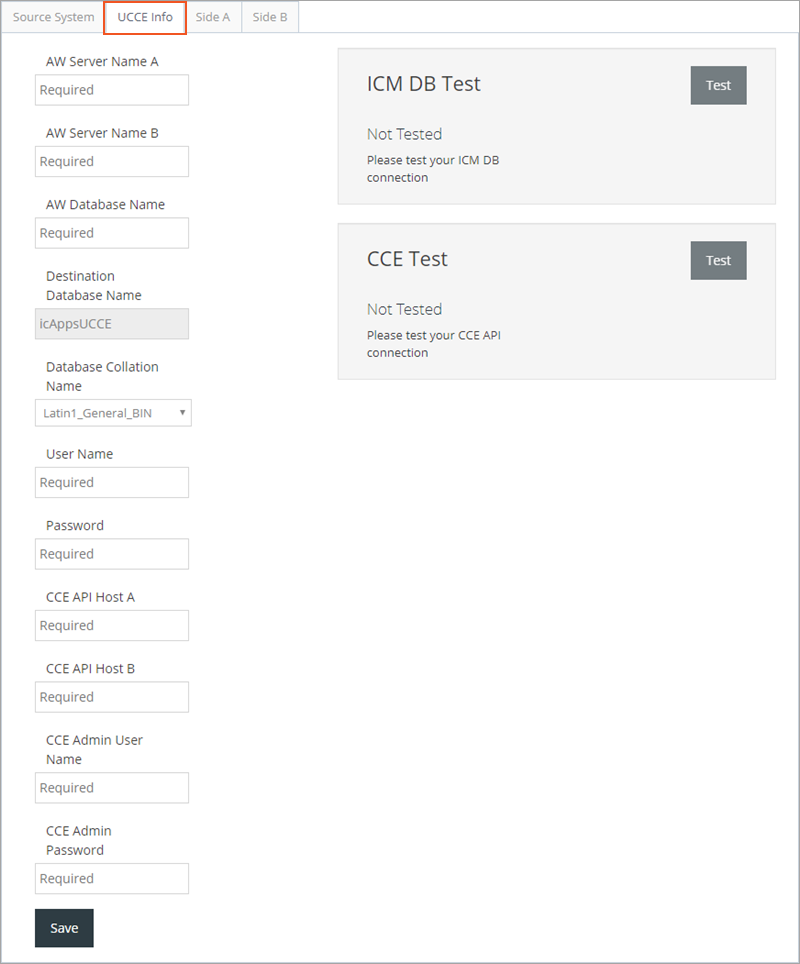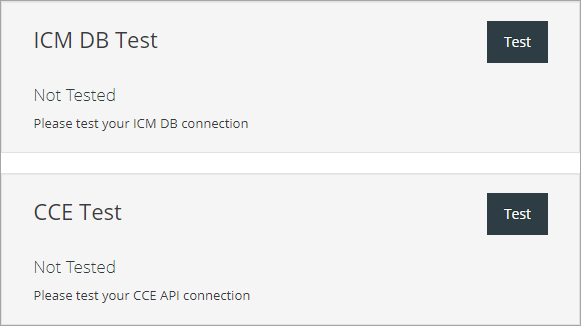Configure a New Source Control - UCCE Info Tab
Configure Cisco Unified Contact Center Enterprise (UCCE) for the new source control by selecting the UCCE Info tab.
NOTE:
All required fields must me completed before you can save the configuration.
AW Server Name A – Enter the Internet Protocol (IP) address for the primary application gateway (AG) server. (Required)
AW Server Name B – Enter the IP address for the secondary application gateway server. (Required)
AW Database Name – Enter the name of the Application Gateway (AG) database identified in the above parameter. (Required)
Destination Database Name – This field cannot be changed.
Database Collation Name – Click on this drop-down menu to select a collation name.
NOTE:
Before entering the User Name and Password, this user must first exist in the ICM AW database. Add the user name and password using SQL Server Management Studio, and ensure the user has access to the AW database.
User Name – Enter the user name that will be used by the customer when accessing the AW database. (Required)
Password – Enter the password associated with the above user name. (Required)
CCE API Host A – Enter the IP address for the Host A Contact Center Enterprise Application Programming Interface (CCE API). (Required)
CCE API Host B – Enter the IP address for the Host B CCE API. (Required)
CCE Admin User Name – Enter the user name for the CCE admin. (Required)
CCE Admin Password – Enter the password associated with the CCE admin. (Required)
Testing the ICM DB and CCE Connection
Test your configuration for both the ICM DB and CCE connections by clicking the Test buttons. If a test fails, check your UCCE configuration to ensure all information is correct.
Saving Changes
Save the configuration on this tab by clicking the Save button.
Continuing the Source Control Configuration
Continue the new source system configuration by completing the fields and options within the Side A tab. See Configure a New Source Control - Side A Tab for additional assistance.
See Also