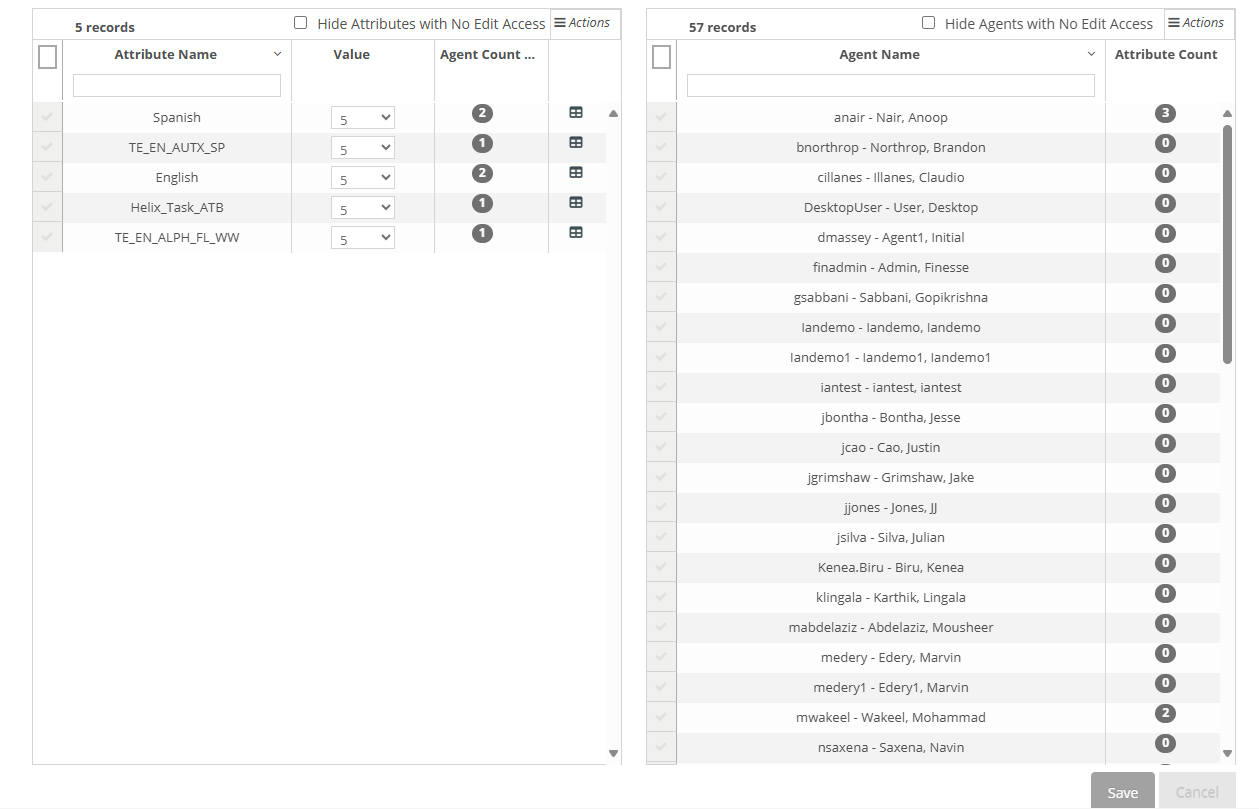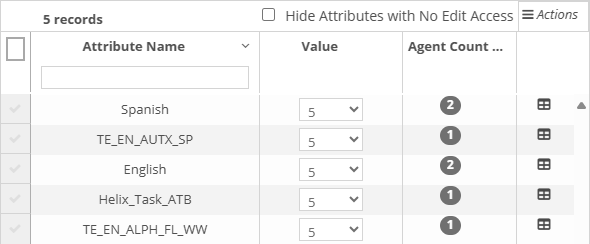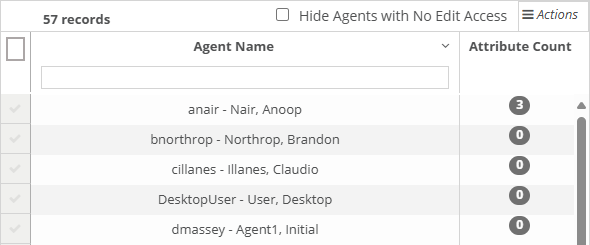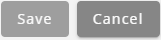Topic Updated: April 01, 2025
Attributes Assignment Features
On the Precision Queues Attributes assignment panes, users can assign or remove attributes for agents. Attributes Assignment consists of the following two panes:
- Attributes Pane
- Agents Pane
Using the Attributes Pane
- Hide Attributes with No Edit Access Filter – Currently signed in Portal users can select this filter to hide attributes they do not have edit access to.
- Records – Displays the number of attributes on record and listed in the Attribute Name column.
- Actions – Reveals a drop-menu to provide users with options for the following actions:
- Clear search filters.
- Export Attribute Pane data in CSV and PDF file formats.
NOTE:
For additional information about exporting data, see Export and View Grid Data.
- Show or hide Attribute Pane columns.
NOTE:
For additional information about showing or hiding columns, see Show or Hide Columns on a Grid.
- Selection Indicators – Allows for the selection of attributes. The selection indicator located at the very top, in the Attribute Pane header, selects or deselects all listed attributes. Selecting attributes serves two purposes on this pane:
- Adds the option to export selected data from the Actions menu.
- Indicates which attributes to assign to agents selected in the Agents pane.
- Attribute Name Column – Lists all available attributes. Based on the user's access group membership, only attributes that are available to the user display.
- Value Column – Displays changeable values assigned to each attribute.
- Agent Count Column – Shows the number of agents assigned to each attribute. Clicking on a number reveals a list of agents.
- Attribute Audit Column – Displays the Audit Attribute icon for each attribute.
Using the Agents Pane
- Hide Agents with No Edit Access Filter – Currently signed in Portal users can select this filter to hide agents they do not have edit access to.
- Records – Displays the number of agents on record and listed in the Agent Name column.
- Actions – Provides users with options for the following actions:
- Clear search filters.
- Export Agent Pane data in CSV and PDF formats.
NOTE:
For additional information about exporting data, see Export and View Grid Data.
- Show or hide Agent Pane columns.
NOTE:
For additional information about showing or hiding columns, see Show or Hide Columns on a Grid.
- Selection Indicators – Allows for the selection of agents. The Selection Indicator located at the very top, in the Agent Pane header, selects or deselects all listed agents. Selecting agents serves two purposes on this page:
- Adds the option to export selected data from the Actions menu.
- Indicates which agents to assign to attributes selected in the Attributes pane.
- Attributes Name Column – Lists all available agents.
- Attribute Count Column – Indicates the number of attributes assigned to an agent.
Saving Attribute Assignments
Click the Save Button button to save any changes made to attribute assignments, or click the Cancel Button to cancel any changes to attribute assignments.
See Also
Please let us know how we can improve this topic by clicking the link below: