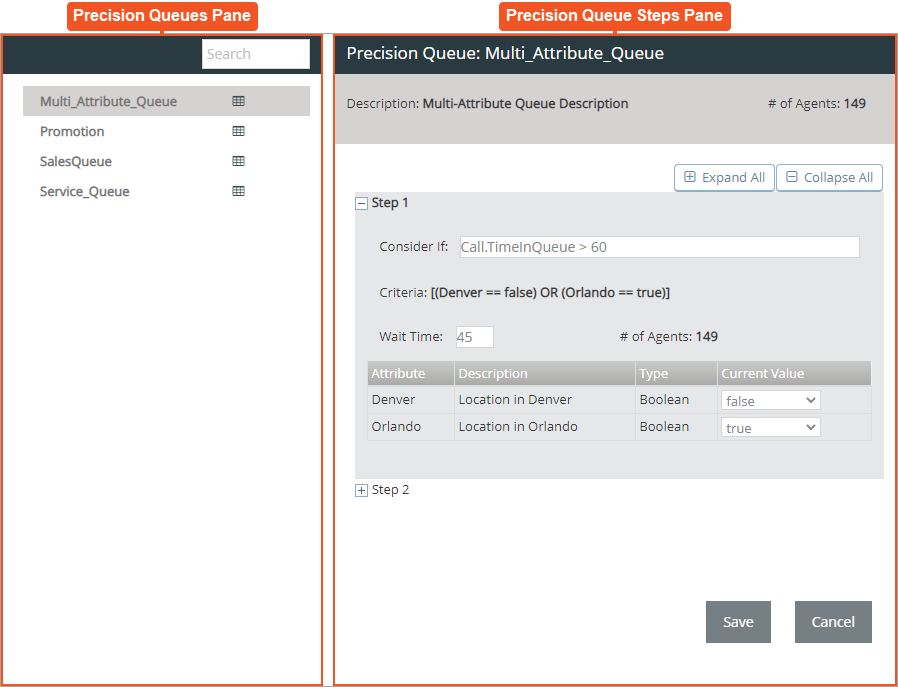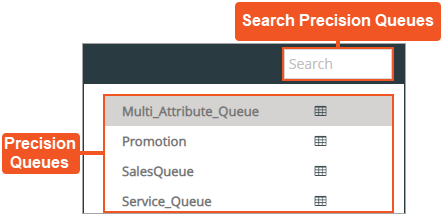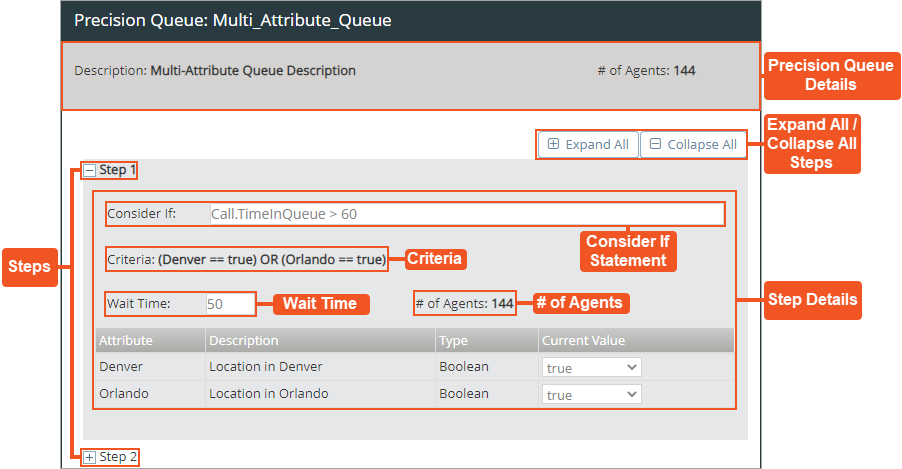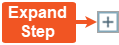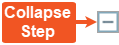Topic Updated: April 01, 2025
Precision Queues Features
The Precision Queues page displays Precision Queues and Precision Queue Steps within two easy-to-comprehend panes:
- Precision Queues Pane
- Precision Queue Steps Pane
Using the Precision Queues Pane
Search Precision Queues – Allows users to search for a specific Precision Queue.
Precision Queues – Lists all available Precision Queues.
Using the Precision Queue Steps Pane
Precision Queue Details – Displays details about the selected Precision Queue.
- Description – Provides a brief description for the selected Precision Queue.
- Number of Agents – Displays the number of agents assigned to attributes for the selected Precision Queue.
Expand All – Expands all steps to reveal their details.
Collapse All – Collapses all steps to hide their details.
Steps – List of steps followed by the Precision Queue.
NOTE:
Clicking the Plus (+) or Minus (-) icon next to a step expands or collapses to reveal or hide step details.
Step Details – Provides additional details for the step.
- Consider If Statement – Enter a 'Consider If' statement into this field.
NOTES:
- All 'Consider If' formulas that you add to a precision queue must be valid. If an invalid formula is added, the changes cannot be saved.
-
Only the following scripting objects are valid in a 'Consider If' formula:
- Call
- Call Type
- ECC
- Precision Queues
- Precision Queue Step
- Skills
- 'Consider If' statements can be entered for any step, with the exception of the last step.
- Criteria – Displays details how the attributes route calls for the Precision Queue.
- Wait Time – Allows you to change the average wait time (measured in seconds) for callers routed through this Precision Queue.
- Number of Agents – Number of agents assigned to the attributes used in the selected Precision Queue.
- Attribute – Displays the attribute used in the step.
- Description – Describes the attribute.
- Type – Displays the type of attribute.
- Current Value – Displays the value of the attribute. Click the drop-down menu to select another value.
See Also
Please let us know how we can improve this topic by clicking the link below: