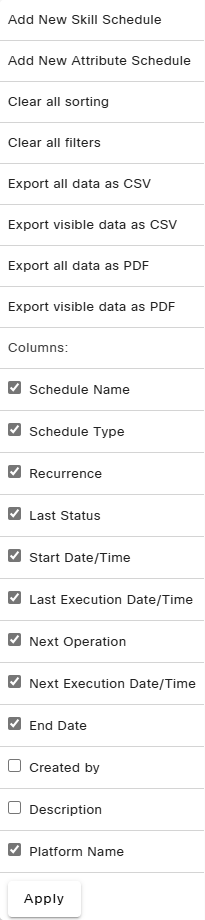Topic Updated: April 01, 2025
Schedules Features
The Schedules grid displays a list of all schedules currently available. From this grid, you can:
- View all schedules and descriptions
- Filter and search for schedules
- Add new schedules
- Clone schedules
- Edit existing schedules
- Execute schedules before start time
- Delete schedules
- Export schedule data
Using the Schedules Grid Features
Schedule Grid Menu
- Menu – Provides the following additional controls and features below:
- Add New Skill Schedule – Creates a new skill schedule. (See Add a New Skill or Attribute Schedule for more information.)
- Add New Attribute Schedule – Creates a new attribute assignment schedule. (See Add a New Skill or Attribute Schedule for more information.)
- Clear all sorting – Clears all sorting used on the Callbacks grid.
- Clear all filters – Clears all filters used on the Schedules grid.
- Export Data – Export Callbacks grid data in CSV and PDF file formats.
For additional information about exporting grid data, see Export and View Grid Data
- Columns – Select which columns to show or hide on the Schedules grid.
NOTE:
For additional information about showing or hiding columns, see Show or Hide Columns on a Grid.
Schedules Grid Columns
- Selection Indicators – Allows for the selection of schedules. The selection indicator located at the very top, in the column header, selects or deselects all listed schedules. Selecting schedules adds the option to export only selected data from the grid menu.
Not Selected
Selected
- Schedule Name Column – Lists the names for all available schedules.
- Schedule Type Column – Displays the schedule type, which can be a skill or attribute.
- Recurrence Column – Displays the frequency at which a schedule is set to recur. Schedules can recur in the following frequencies:
- Daily
- Weekly
- Monthly
- Yearly
- Last Status Column – Displays the most recently performed operation type for each schedule.
NOTE:
The Last Status column also displays the number of times a schedule retries after failing to execute. Retries are indicated by a small badge displayed by the status, as shown below:
– Schedule has automatically retried 1 time.
– Schedule has automatically retried 2 times.
![]() – Schedule has automatically retried 3 times.
– Schedule has automatically retried 3 times.
![]() – Schedule has automatically retried 4 times.
– Schedule has automatically retried 4 times.
![]() – Schedule has automatically retried 5 times. When this badge displays, the schedule no longer retries and requires corrective action.
– Schedule has automatically retried 5 times. When this badge displays, the schedule no longer retries and requires corrective action.
- Start Date/Time Column – Displays the date and time schedules are configured to start.
- Last Execution Date/Time Column – Displays the date and time of the schedule's last operation executed.
- Next Operation Column – Displays the next operation type to be performed at the next schedule execution.
- Next Execution Date/Time Column – Displays the date and time of the schedule's next execution.
- End Date – Displays the date and time the schedule is configured to end.
- Created By Column – Displays the names of the users who created the schedules. (This column is hidden by default.)
- Description Column – Displays a description (if available) for each schedule. (This column is hidden by default.)
- Task Icons – Icons used to perform various tasks for managing schedules. The task icons allow users to perform the following actions:
 Execute Now – Allows the user to start the schedule before the set time. If this icon is gray, the schedule is already running. (See Execute a Schedule Now for more information.)
Execute Now – Allows the user to start the schedule before the set time. If this icon is gray, the schedule is already running. (See Execute a Schedule Now for more information.) Edit Schedule – Make changes to the schedule. If this icon is gray, the schedule is already running and cannot be changed. (See Edit a Schedule for more information.)
Edit Schedule – Make changes to the schedule. If this icon is gray, the schedule is already running and cannot be changed. (See Edit a Schedule for more information.) View Schedule – View schedule settings. (See View a Schedule for more information.)
View Schedule – View schedule settings. (See View a Schedule for more information.) Clone Schedule – Creates a copy of the schedule, which can be edited and customized. (See Clone a Schedule for more information.)
Clone Schedule – Creates a copy of the schedule, which can be edited and customized. (See Clone a Schedule for more information.) Delete Schedule – Deletes recurring or single occurrence schedules that are not currently running. (See Delete a Schedule for more information.)
Delete Schedule – Deletes recurring or single occurrence schedules that are not currently running. (See Delete a Schedule for more information.) Audit Skill – View the detailed history of changes made to the schedule. (See Audit a Schedule for more information.)
Audit Skill – View the detailed history of changes made to the schedule. (See Audit a Schedule for more information.)
See Also
Please let us know how we can improve this topic by clicking the link below: