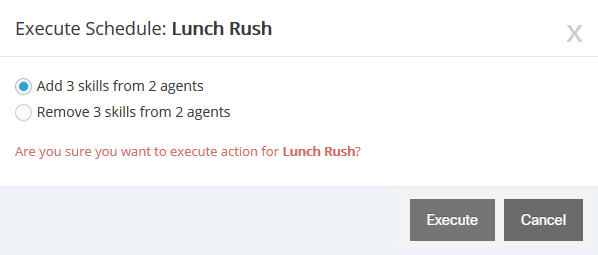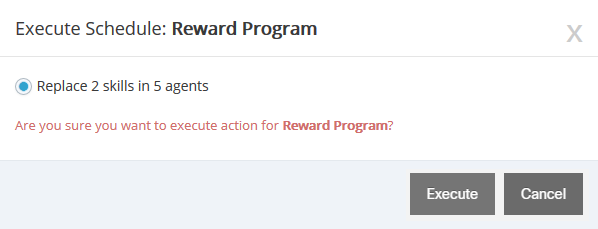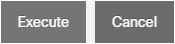Topic Updated: April 01, 2025
Execute a Schedule Now
The Schedules grid allows users to execute a schedule before its scheduled date and time if needed. This is useful in cases where the contact center needs to quickly re-schedule agents to meet increased call volume or handle situations where .
Executing a Schedule
To execute a schedule:
- Locate the schedule to execute.
- Click the Execute Now task icon located on the same row of the schedule to execute.
- Select the type of operation to execute.
Execute Now Options for Add, Remove, or Add Remove Operations
Execute Now Options for Replace Operation
Execute Now Options for Replace or Replace Restore Operations
- Click the Execute button to confirm the execution of the schedule.
The schedule will now execute using the selected operation. It will end at the date or time currently configured.
NOTE:
When a user executes a schedule, an audit entry is added to indicate the date and time of execution.
For additional information about viewing schedule audit history, see Audit a Schedule.
See Also
Please let us know how we can improve this topic by clicking the link below: