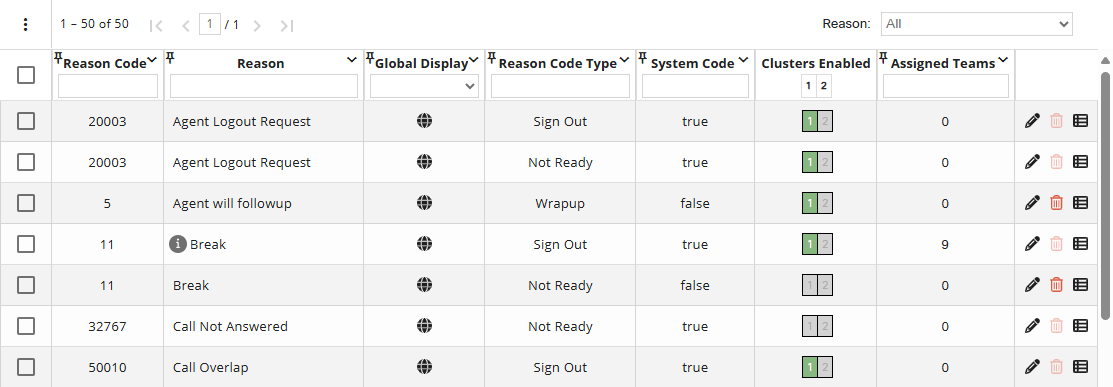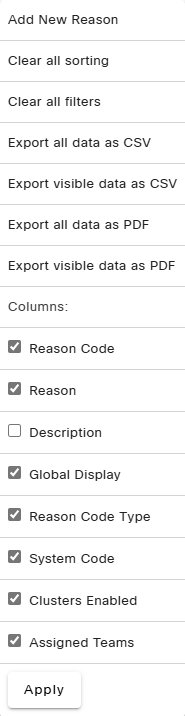Topic Updated: April 01, 2025
Reasons Features
On the Reasons grid, you will find a list of all reason codes available along with various features allowing you to do the following:
- Add, edit, and delete reasons
- Filter and search for reasons
- Export reasons data
Using the Reasons Grid Features
Using Filters on the Reasons Grid
Filters allow for the display of only specific reasons based on the selected filter options. The Reasons grid contains the following filter option:
Reason – Allows you to filter the Reasons grid by the following:
- All – Displays all available reasons. (This is the default filter option.)
- Different Across All Clusters – Displays only reasons that are different on their selected Finesse clusters.
Using the Grid Menu for Reasons
The grid menu provides the following additional controls and features below:
- Add New Reason – Creates a new reason. (See Add a New Reason Code for more information.)
- Clear all sorting – Clears all sorting used on the Reasons grid.
- Clear all filters – Clears all filters used on the Reasons grid.
- Export Data – Export Reasons page data in CSV and PDF file formats.
NOTE:
For additional information about exporting data, see Export and View Grid Data.
- Columns – Show or hide Reasons page columns.
- Reason Column – Lists the names for all available reasons.
- Description Column – Displays a description for each reason code.
- Global Display Column – Displays an icon for each reason which indicates if it is defined as global or not. If global is enabled for a reason code, the icon is highlighted in a brighter color, depending on the color scheme for the selected Portal skin. If global is disabled, the icon will be a light gray color.
- Reason Code Type – Displays the reason code type for each reason.
- System Code – Displays true if the reason is a system code or false if it is not.
- Clusters Enabled – Displays the total number of clusters available, and displays which clusters are enabled or disabled for the reason codes. Enabled clusters are highlighted in green, and disabled clusters are gray. If you hover your cursor over the green clusters, the reason code displays.
- Assigned Teams Column – Displays the number of agent teams assigned to each reason code.
NOTE:
For additional information about showing or hiding columns, see Show or Hide Columns on a Grid.
Selecting Reasons on the Grid
Allows for the selection of reasons within the Reasons grid. The selection indicator located at the very top, in the column header, selects or deselects all listed reasons. Selecting reasons adds the option to export only selected data from the grid menu.
Not Selected
Selected
Using the Task Icons on the Reasons Grid
Task icons perform a variety of actions for each reason listed on the Reasons grid. See the task icon descriptions below:
 Edit Reason – Make changes to a reason code. (See Edit an Existing Reason Code for more information.)
Edit Reason – Make changes to a reason code. (See Edit an Existing Reason Code for more information.) Delete Reason – Delete a reason code. (See Delete a Reason Code for more information.)
Delete Reason – Delete a reason code. (See Delete a Reason Code for more information.) Audit Reason – View the detailed history of changes made to the reason. (See Audit a Reason for more information.)
Audit Reason – View the detailed history of changes made to the reason. (See Audit a Reason for more information.)
See Also
Please let us know how we can improve this topic by clicking the link below: