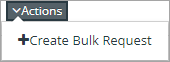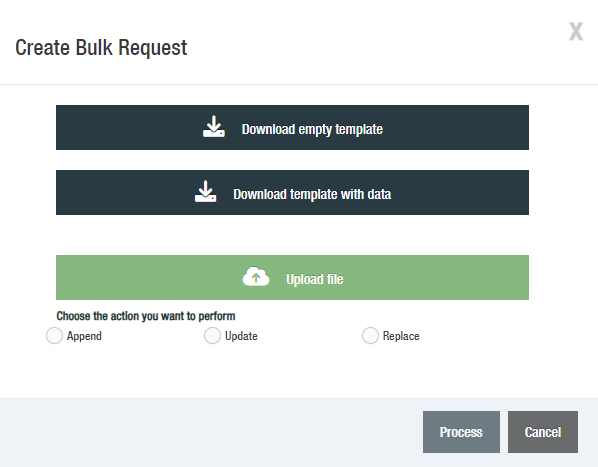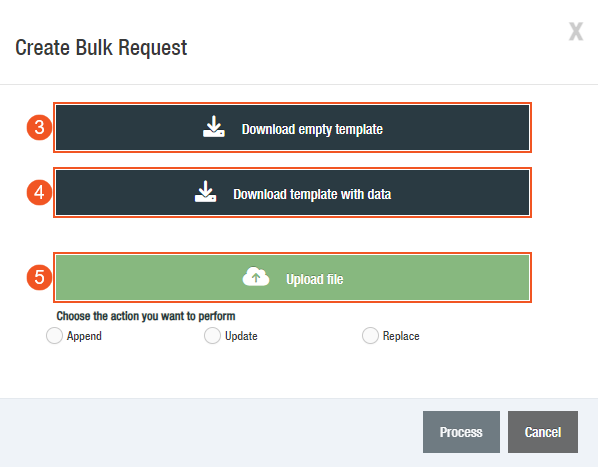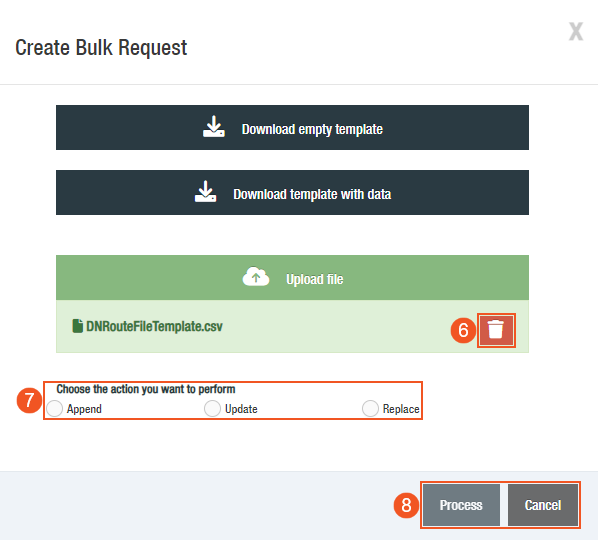Topic Updated: April 01, 2025
Create a New Directory Number Route Bulk Request
Use the Bulk Request feature to add multiple directory number routes at once.
Creating a New Request
Create a new directory number route bulk request by doing the following:
- Click the Create new request button.
- Alternatively, you can click on the Actions Button and select Create Bulk Request.
The Create Bulk Delete Request dialog opens.
- Click the Download empty template button to download an empty comma separated values (CSV) file for creating a new directory number list for bulk import.
- Click the Download template with data button to download a copy of the comma separated values (CSV) file containing the current directory number routes list. In this file you can add new and remove existing directory number routes.
- Click the Upload file button when your template is ready for uploading. This opens a dialog allowing you to search for and select the template file.
- A Delete icon appears next to the uploaded file allowing you to delete the uploaded file, if needed.
- Select the type of action you want to perform when processing the file.
NOTE:
The selected action changes how the file is processed:
- Append - Adds new directory number routes, from the template, to the existing list of available directory number routes. If this option is selected, a Collections selection list displays. You must select which collections are affected by the changes.
- Update - Updates existing directory number routes with any changes you made within the template.
Replace - Replaces all directory number routes that are currently available. If this option is selected, a Collections selection list displays. You must select which collections are affected by the changes.
- Click the Process button to begin processing the template file, or click the Cancel button to cancel the operation.
See Also
Please let us know how we can improve this topic by clicking the link below: