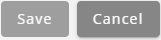Topic Updated: April 01, 2025
Assign or Unassign Skills for an Agent from the Users Grid
During times of high call volume or other needs, redistributing calls among agents may be necessary. This allows for additional agents to assist with specific call types outside of their normal skills. This topic covers how to assign or unassign skills for an agent from the Users grid.
Accessing Agent Skill Assignment
To access skill assignment from the Users grid:
- Locate the agent needing skills assigned or unassigned from the Users grid.
- To distinguish between an agent and non-agent user on the Users page, look under the Agent ID column for each user. Only agents have an agent ID assigned.
- For assistance with using the search and filter features on the Users page to find a specific user, see Users Grid Features.
- Click the +/- Skills task icon located on the same row of the agent. This opens the Skill to Agent assignment pane page.
The +/- Skills task icon is only available for agent users.
Understanding the Skill to Agent Interface
When assigning or unassigning skills for an agent from the Users page, the Skill to Agent page opens. The interface differs from the normal Skill to Agent feature when accessed from the Webex CCE Administration Portal navigation menu. In this interface, only the agent name from the Users grid displays in the Assignee Pane, as opposed to a list of selectable agents.
- Assignee - Displays the name of the agent having skills assigned or unassigned.
- Assigned Skills - Lists all skills currently assigned to the agent.
- Available Skills - Lists all skills currently available for assigning to the agent.
To learn more about using the Skill to Agent assignment panes, see Assignment Panes Interface.
Assigning Skills to an Agent
To assign skills for an agent, do the following in the Available Skills pane:
- Click to select each skill you want to assign to the user within the Available Skills pane. To quickly select all available skills for assignment, click Select All.
- Click the Assign button to move selected skill(s) to the Assigned Skills pane.
- The selected skills now display at the top of the Assigned Skills pane. The green highlighting indicates any skills recently assigned, but not yet saved.
- A maximum of 50 skills can be assigned to each agent.
- Click the Save button to save the newly assigned skills, or click the Cancel button to cancel the operation.
Unassigning Skills from an Agent
To unassign skills for an agent, do the following in the Assigned Skills pane:
- Click to select each skill you want to unassign in the Assigned Skills pane. To quickly select all assigned skills for removal, click Select All.
- Click the Unassign button to move selected skills to the Available Skills pane.
The selected skills now display at the top of the Available Skills pane. The red highlighting indicates any skills recently unassigned, but not yet saved.
- Click the Save button to save the newly unassigned skills, or click the Cancel button to cancel the operation.
See Also