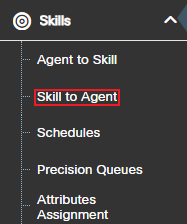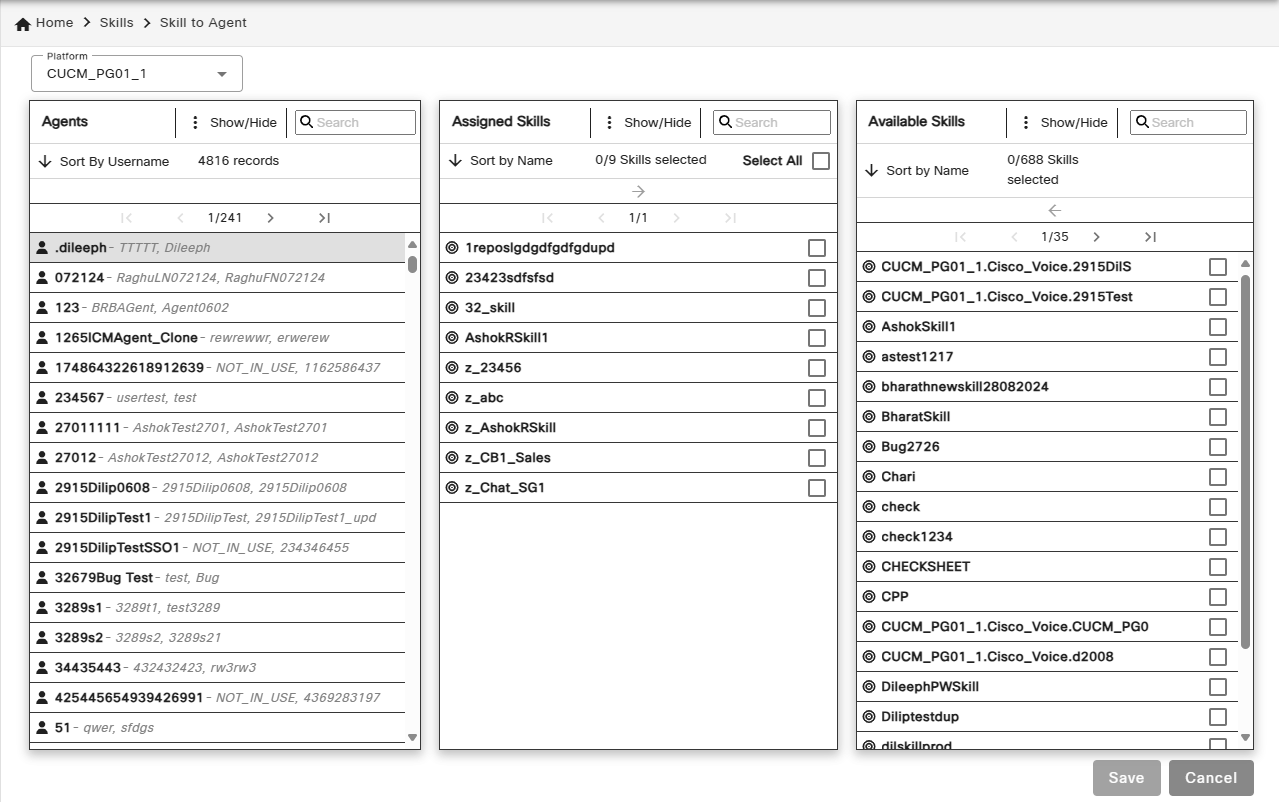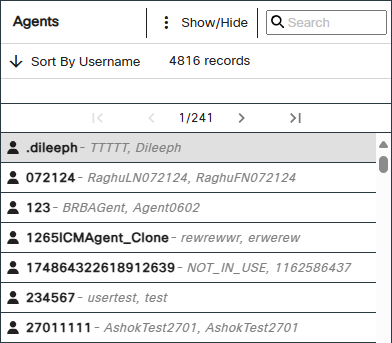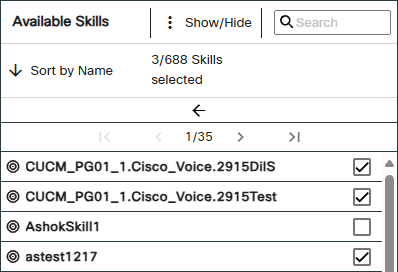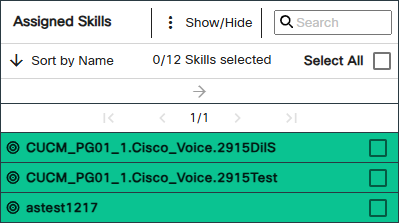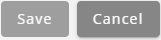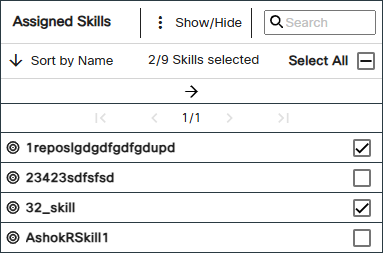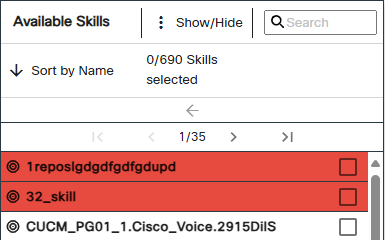Topic Updated: April 01, 2025
Using the Skill to Agent Feature
The Skill to Agent feature primarily places focus on assigning or unassigning skills to a select agent. This feature is best suited for situations where an agent may quickly need skills assigned or unassigned, depending on the contact center's specific needs. This topic covers how to use Skill to Agent.
Accessing Skill to Agent
To access the Skill to Agent page:
- Select Skills from the Portal navigation menu. The menu expands to reveal additional features.
- Click Skill to Agent to access the Skill to Agent assignment panes.
Understanding the Skill to Agent Interface
The Skill to Agent feature consists of the following three panes:
- Agents Pane – Displays a list of available selectable agents.
- Assigned Skills Pane – Lists all skills currently assigned to the selected agent.
- Available Skills Pane – Lists all skills currently available for assigning to the selected agent.
To learn more about using the Skill to Agent assignment panes, see Assignment Panes Interface.
- Platform – Drop-down that allows you to filter and manage skill-agent assignments based on the selected platform.
- Show/Hide – Allows you to filter the assignment panes by the following options:
- Show All – Select this filter to show all agents, assigned skills, and/or available skills.
- Hide Disabled – Select this filter to hide disabled agents, assigned skills, and/or available skills.
- Show Selected Only – Select this filter to show only selected assigned or available skills.
- Show Unselected Only – Select this filter to show only unselected assigned or available skills.
Assigning Skills to an Agent
To assign skills to an agent:
A maximum of 50 skills can be assigned to each agent.
- Locate and select the agent needing skills assigned from the Agents pane.
- Place a check next to each skill to assign to the agent in the Available Skills pane.
- Click the Assign button to move selected skills to the Assigned Skills pane.
The selected skills now display at the top of the Assigned Skills pane. The green highlighting indicates any skills recently assigned, but not yet saved.
Newly assigned skills automatically display at the top of the Assigned Skills pane on page 1. If there is more than one page of assigned skills, use the paging controls directly above the list to return the first page. For assistance with using paging controls, see Assignment Panes Interface.
- Click the Save button to save the newly assigned skills, or click the Cancel button to cancel the operation.
Unassigning Skills from an Agent
To unassign skills from an agent:
- Locate and select the agent needing skills unassigned from the Agents pane.
- Place a check next to each skill to select them in the Assigned Skills pane. To quickly select all assigned skills for removal, click the Select All checkbox.
- Click the Unassign button to move selected skills to the Available Skills pane.
The selected skills now display at the top of the Available Skills pane. The red highlighting indicates any skills recently unassigned, but not yet saved.
Newly unassigned skills automatically display at the top of the Available Skills pane on page 1. If there is more than one page of available skills, use the paging controls directly above the list to return the first page. For assistance with using paging controls, see Assignment Panes Interface.
- Click the Save button to save the newly unassigned skills, or click the Cancel button to cancel the operation.
See Also