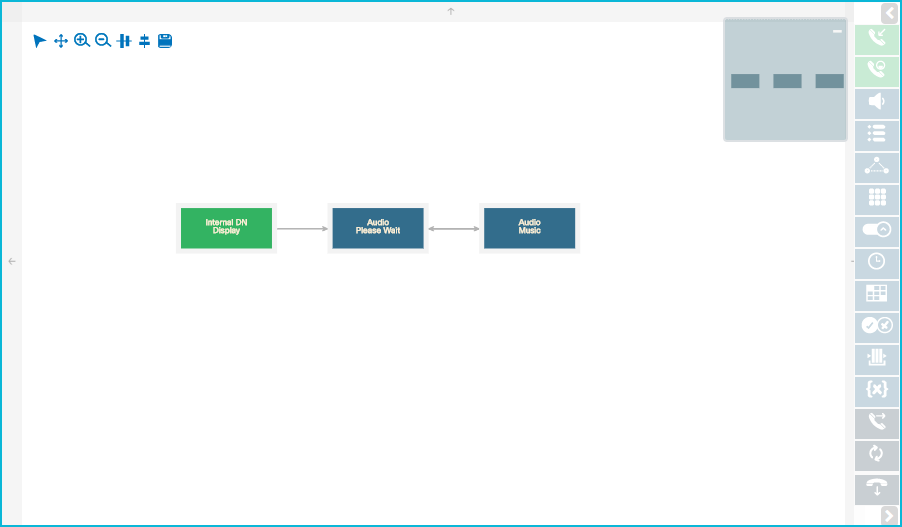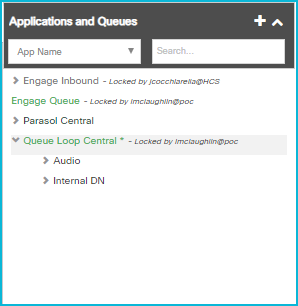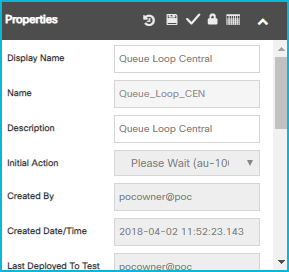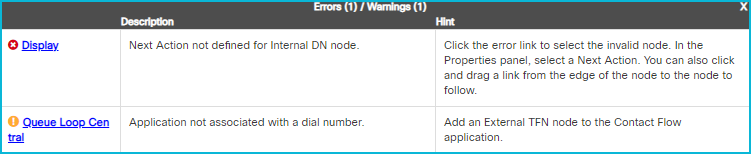Topic Updated: April 01, 2025
Interaction Manager Features
The Interaction Manager Designer workspace consists of five sections:
- Canvas
- Canvas Nodes
- Application and Queues Panel
- Properties Panel
- Validation Warning/Error Table
Each of the five sections combines to make the contact flow applications creation process quick and easy.
Canvas
The canvas is the area used to design contact flows. Users can drop, connect, and reposition nodes on the canvas as they create new or edit existing contact flows. In the upper right corner of the canvas is a small diagram map, which allows for quick navigation in larger diagrams.
Nodes Snap to Grid:
To maintain a clean design, the canvas uses a snap-to-grid feature which allows all nodes to snap in place.
Canvas Nodes
Nodes are the elements used within a contact flow application to define how calls are routed.
The nodes included are:
- Internal DN (Internal Dial Number) – Begins a contact flow application. Uses an internal number, which allows for testing of the contact flow application.
- External TFN (External Transfer Number) – Begins a contact flow application. This node activates the contact flow application when the assigned number is dialed.
- Audio Message – Plays an audio greeting, prompt, or end of call message within the contact flow.
- Menu – Adds an audible menu to the contact flow.
- Option – Defines the selectable options available to the Menu node.
- Collect Digits – Collects requested numerical input from the caller.
- Route Switch – Adds a route to a message for events, such as an emergency or inclement weather, that may affect the contact center.
- Route Schedule – Routes or re-routes the contact flow based on a schedule.
- Route Table – Routes the contact flow based on table variables.
- If Condition – Allows "if conditions" within the contact flow.
- External Transfer – Transfers the caller to an external number.
- Application – Connects the contact flow to another contact flow application.
- Release Call – Ends the call within the contact flow.
- Queue – Creates a queue for contact flows that will have high call volume.
Application and Queues Panel
The Application and Queues panel allows users to create new contact flows, and displays a list of contact flows already created. It displays contact flows within a tree structure, which can expand and show the nodes contained. A filter and search option is also available for easier navigation through large lists of contact flow applications.
Properties Panel
The Properties panel displays more details and configuration options for selected nodes. This panel changes based on whichever node the user currently has selected in the canvas.
Validation Errors/Warnings Table
The Validation Errors/Warnings Table displays when a user uses the Validate Application feature. It identifies problems within the contact flow and displays them in a clean table format.
See Also