Sign Into Portal
The sign-in page is the gateway for you to access Humanify Portal. It is the first page to display when accessing Humanify Portal.
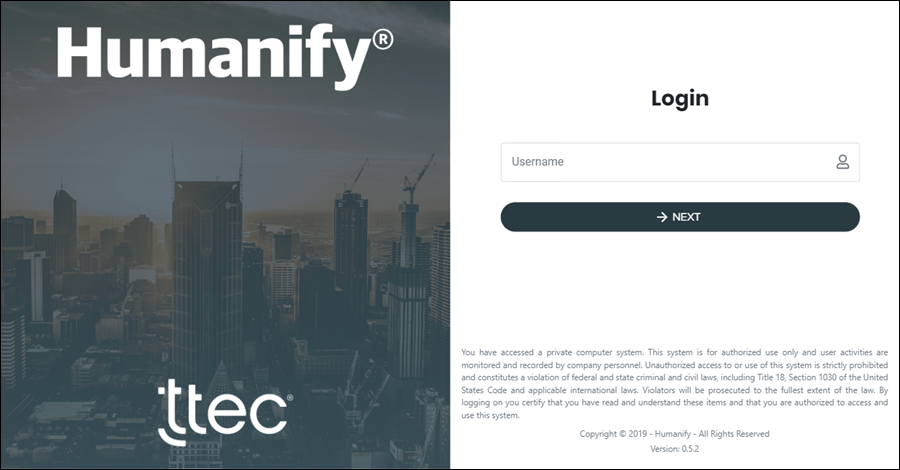
Using the Sign In Page
Requiring users to sign-in is the most secure way to prevent unauthorized access. This method also protects your organization's private and sensitive data.
Enter your username into the Username field, and then click NEXT to continue.
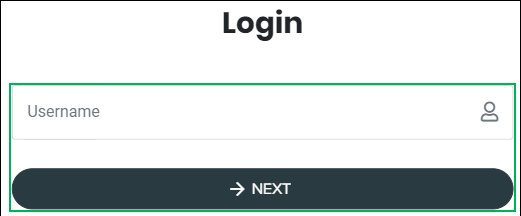
Understanding the Username
Sign-in requires a user to enter their unique username to sign in. For Humanify Portal, a username consists of three parts:
- Username – A unique set of characters that identify the user. It is not case sensitive, and can use both upper and lower case characters. Numbers are also acceptable. See example usernames below:
- johndoe
- john_doe
- jdoe
- jdoe2
- Separator – The "@" symbol separate the username from the tenant suffix.
- Tenant Suffix – A three character suffix that follows the separator, used to identify the organization. It is not case sensitive, and can use both upper and lower case letters. An organization named "Acme Inc." might have the following suffixes:
- ACM
- acm
- ACI
- AcI
- AIN
A username used to sign into Humanify Portal may appear similar to the following examples:
- johndoe@acm
- jdoe@acm
- John_Doe@AcI

One of the following pages will display after completing the previous steps:
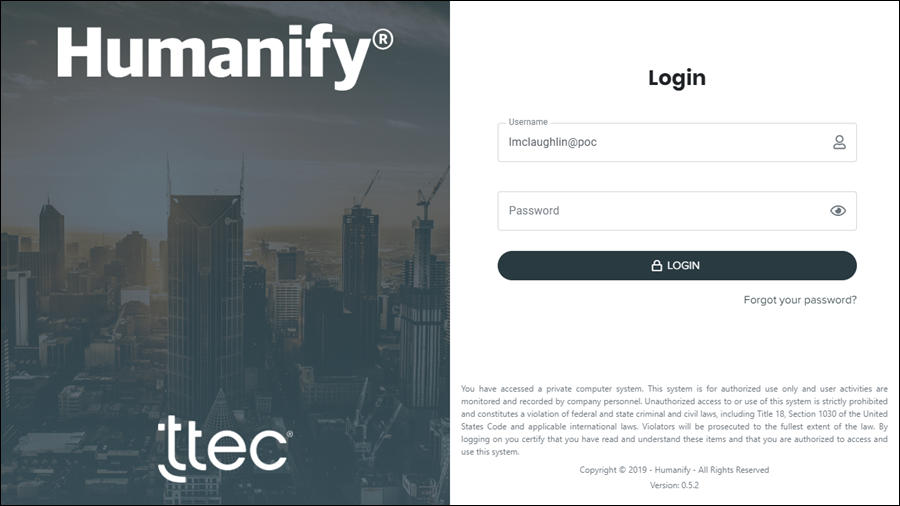
Standard Sign-In Page
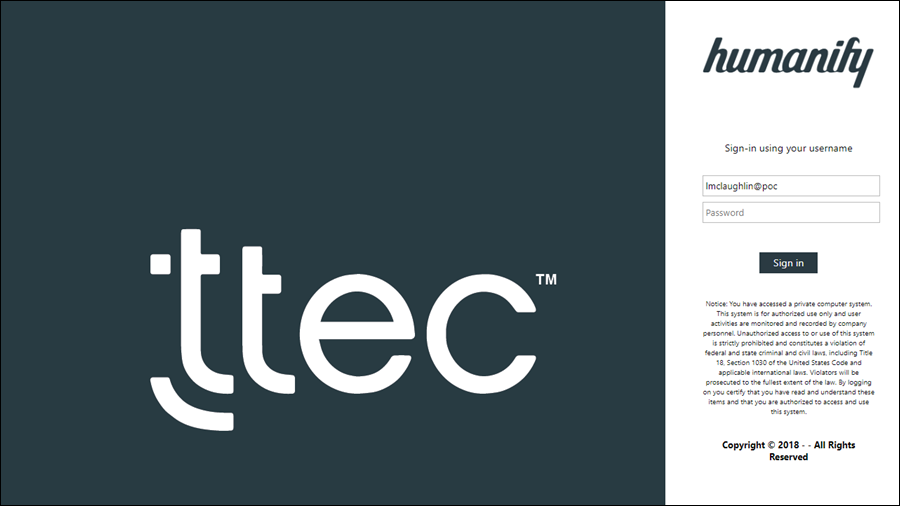
Active Directory Federation Services (ADFS) Single Sign-On (SSO) Page
Depending on which sign-in page displays for your organization, click on the method below to continue:
- Enter your username into the Username field if it did not automatically fill in after the previous step.
- Enter the password associated with your username into the Password field.
Understanding the Password
A password protects each user's account from unauthorized access. At sign-in, users must enter the password associated with their username to sign in. While entering the password, the Password field masks each character entered as a black circle to prevent others from seeing. Passwords are case sensitive and must meet the following requirements:
- Minimum of 8 characters in length
- Must not contain user's first name, last name, or username
- Must contain 3 out of the following 4 character types:
- Uppercase letters: ABCDEF
- Lowercase letters: abcdef
- Numbers: 12345
- Special characters: ! % ^ & ( ) < >
- Must not contain special characters: # $ * / @
- Must not reuse previous passwords

Temporary Password for New Users
A new user must use a temporary password at their initial sign in. A supervisor, manager, or administrator creates the temporary password when adding the user to Humanify Portal.
Temporary passwords consists of the following three parts:
- First letter of user's first name in uppercase, followed by the first letter of user's last name in lower case. For example:
- A temporary password for a user named John Doe would start with "Jd".
- User's ten digit business phone number. For example:
- 5125551212
- Two exclamation marks. For example:
- !!
The initial temporary password for user John Doe may appear as shown below:
- Jd5125551212!!
-
Click Login to sign in with the credentials entered.
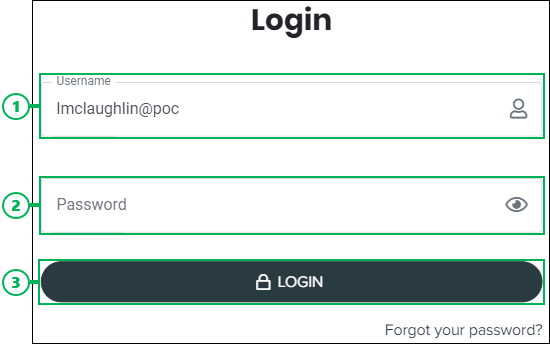
Using the Forgot Your Password Link
If you forgot your password, reset it by clicking the Forgot your password? link available on the Login page. For additional assistance, see Forgot Portal Password.

- Enter your username into the Username field if it did not automatically fill in after the previous step.
- Enter the password associated with your username into the Password field.
Understanding the Password
A password protects each user's account from unauthorized access. At sign-in, users must enter the password associated with their username to sign in. While entering the password, the Password field masks each character entered as a black circle to prevent others from seeing. Passwords are case sensitive and must meet the following requirements:
- Minimum of 8 characters in length
- Must not contain user's first name, last name, or username
- Must contain 3 out of the following 4 character types:
- Uppercase letters: ABCDEF
- Lowercase letters: abcdef
- Numbers: 12345
- Special characters: ! % ^ & ( ) < >
- Must not contain special characters: # $ * / @
- Must not reuse previous passwords

Temporary Password for New Users
A new user must use a temporary password at their initial sign in. A supervisor, manager, or administrator creates the temporary password when adding the user to Humanify Portal.
Temporary passwords consists of the following three parts:
- First letter of user's first name in uppercase, followed by the first letter of user's last name in lower case. For example:
- A temporary password for a user named John Doe would start with "Jd".
- User's ten digit business phone number. For example:
- 5125551212
- Two exclamation marks. For example:
- !!
The initial temporary password for user John Doe may appear as shown below:
- Jd5125551212!!
-
Click Sign in to sign in with the credentials entered.
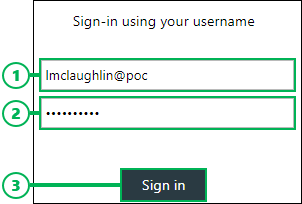
NOTE:
While signed in, Humanify Portal automatically signs the user out after 30 minutes of inactivity. When this occurs, the user will return to the previous page they were working on at next sign-in.