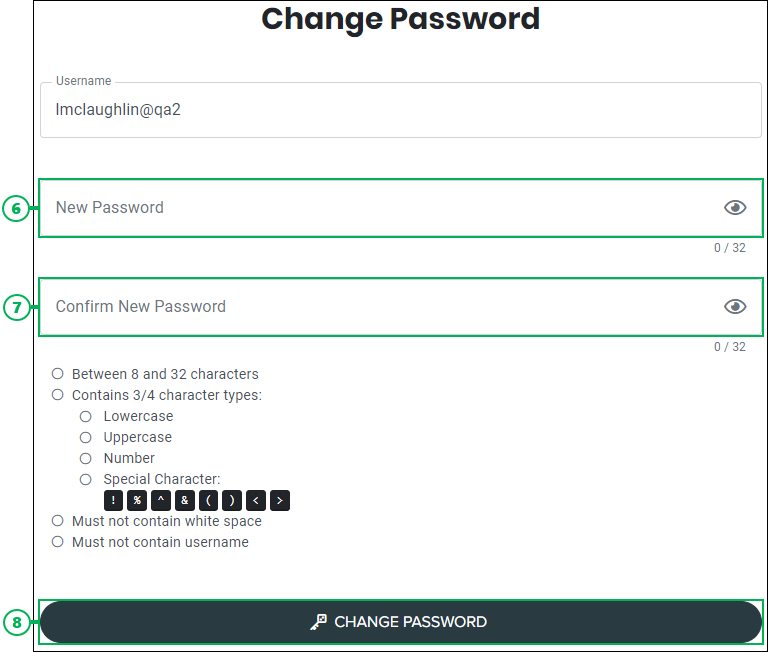Forgot Portal Password
If you forget your Humanify Portal password, or would like to manually reset the password at any time, you can do so by using the forgot password feature.
Resetting Your Password
Reset your password by doing the following:
- Click the Forgot your password? link.
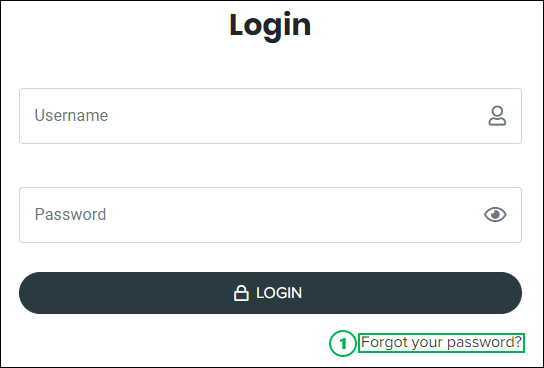
- Enter your username into the Username field.
- Click the Forgot Password button to continue with resetting the password.
- To cancel the forgot password operation and return to the sign in screen, click the Back to login link.
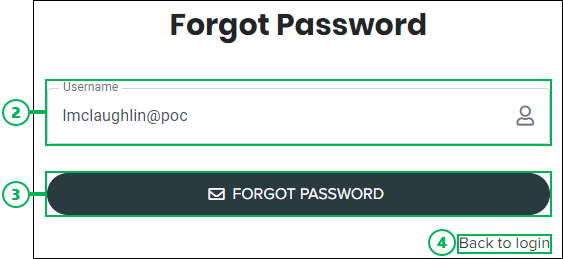
- Check your email to locate the email message sent by Humanify Portal, and click on the Reset Password link. This opens the Change Password page in your browser window.
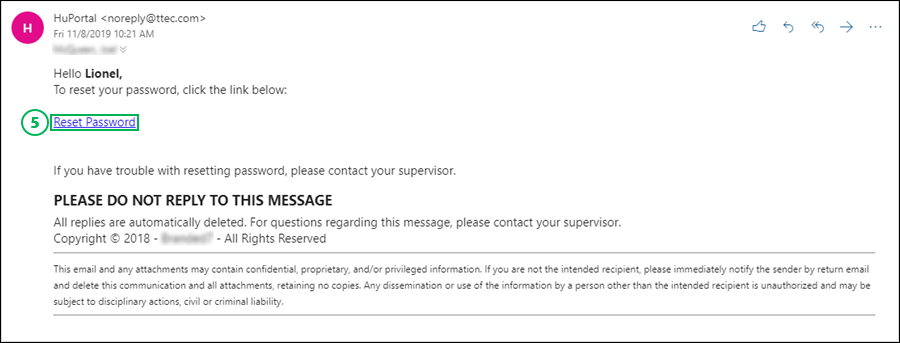
-
Enter the new password into the New Password field. (32-character limit.)
NOTES:
As you enter a password, the requirements list will display a green check next to each completed requirement. An empty circle displays next to any requirement item that is incorrect or incomplete.
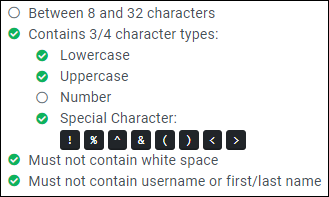
All password requirements must be met before you can change the password.
-
Confirm the password by entering it again into the Confirm New Password field. (32-character limit.)
- Finish changing the password by clicking the Change Password button.