Audit a User
On the Users page, Audit User is available for all users. Audit allows for viewing and tracking any changes made to a user and displays the history of any changes made based on the following:
-
Access group assignment
-
Agent team assignment
-
Clone user
-
User information
-
Phone assignment
-
Skill assignment
-
Skill schedule assignment
Accessing Audit User
Locate the user to be audited and do the following:
- Access the Actions menu for the user by clicking the Actions button.
- Select the Audit option to access the Audit User interface.
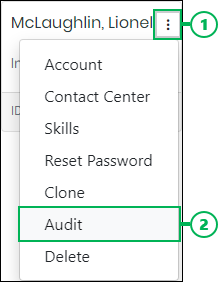
Using the Audit User Interface
The Audit User interface contains useful features to help you quickly locate audit details. Learn more about these features below:
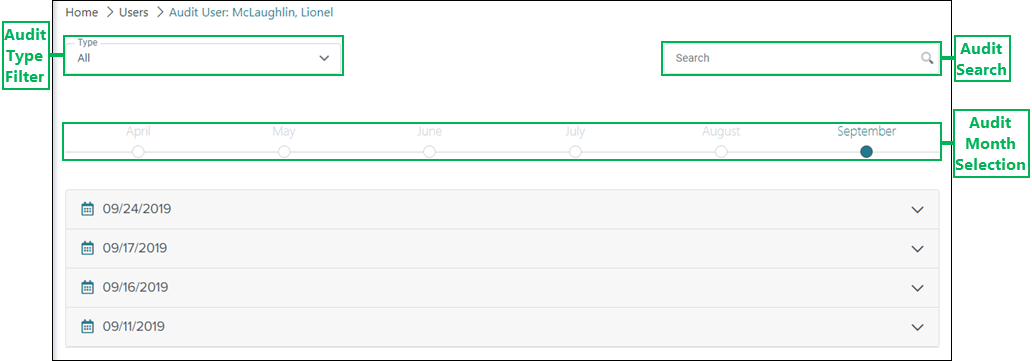
Audit Type Filter – Drop-down menu which allows you to select a specific audit type to display in the results. The follow audit types are available:
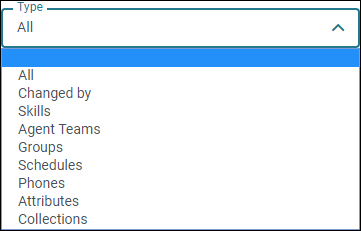
- All – Displays audit results for all changes made to the user.
- Changed by – Displays only audit results for changes made to the user by another user.
- Skills – Displays only audit results for changes made to the user's skill assignments.
- Agent Teams – Displays only audit results for changes made to the user's agent team assignments.
- Groups – Displays only audit results for changes made to the user's access group assignments.
- Schedules – Displays only audit results for changes made to the user's skill schedule assignments.
- Phones – Displays only audit results for the user's phone assignment changes.
- Attributes – Displays only audit results for changes made by attribute assignments.
- Collections – Displays only audit results for changes made to user's collection assignments.
Audit Search – Enter text into this field to narrow audit results based on specific criteria, such as skill, team, group, or phone names. Press the Enter or Return keys on your keyboard, or click the Search Icon to search for audit results. You can also clear any text entered into the Search field by clicking the Clear Search Text icon.
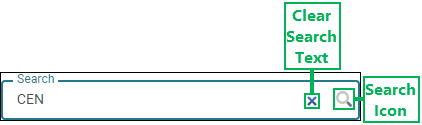
Audit Month Selection – View audit data for any selected month out of the previous six months. Months in which audit results are available are highlighted and can be selected. Audit results are not available for months that are gray and cannot be clicked.

Understanding Audit Results
Audit results display below the month selection for the selected month. See the information about the audit results below:
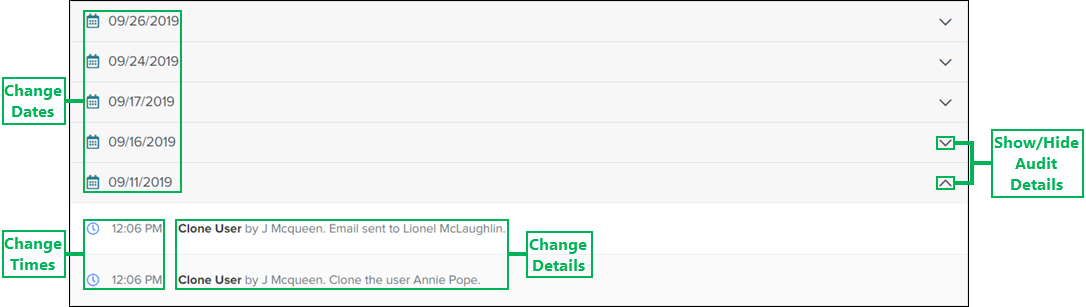
Change Dates – List of dates any changes occurred within the selected month.
Show/Hide Audit Details – Show or hide any changes and details that occurred on the date.
Change Times – Displays the time any changes occurred on the date you are viewing.
Change Details – Text describing the action or change that took place at the specified time. It also describes details, such as who or what performed the action or change, and who or what received the result of the action or change.