Features of the Skills Page
The Skills page displays all available for locating and working with all user types. These features include:
- Locate and view existing skills
- Create new skills
- Export skill data from the page
- Manage skills
- Audit skills
Using the Skills Page Features
Refer to the descriptions below to learn more about Skills page features.
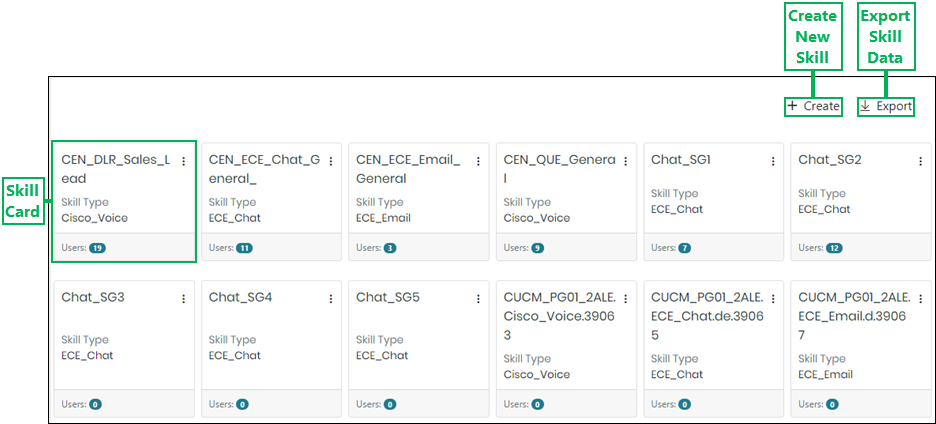
Create New Skill – Opens the Create Skill dialog allowing you to add a new skill. (See Create a New Skill for more information.)
Export Skill Data – Allows you to export Skill page data using the following methods:
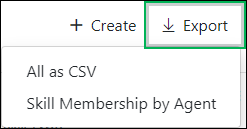
- All as CSV – Export Skill page data in comma separated values (CSV) file format for viewing in Microsoft Excel or similar applications.
- Skill Membership by Agent – Exporting Skill page data using this method provides a full view of skills and their associated agents.
NOTE:
When exporting page data, all data is included in the export. This includes any cards (or records) that are currently not displayed on the page.
Skill Card – A card that displays the following information about each skill on the Skills page:
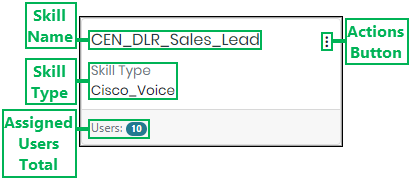
- Skill Name – Displays the name of the skill.
- Skill Type – Displays the type of skill.
- Assigned Users Total – Displays the total number of users assigned to the skill.
- Actions Button – Displays a menu for accessing the following actions to perform for a skill:
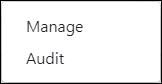
- Manage – Opens the Manage Skill interface for editing skill information and assigning or un-assigning agents. (See Manage a Skill for more information.)
- Audit – Opens the Audit Skill interface for viewing a history of changes made to the skill. (SeeAudit a UserAudit a Skill for more information.)
Loading Additional Skills Page Data
The Skills page can initially display up to 50 skill cards (records). If more than 50 skills exist, you can have the page load more by clicking the Load more button located below the cards. Once clicked, the page will continuously load more cards as you scroll.
NOTE:
The Load more button only displays if more than 50 cards are available.
