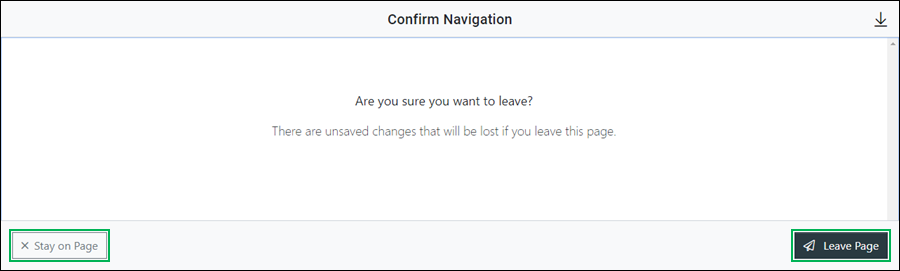Manage a Throttle Control
The Throttle control allows a user to define a throttle within a call flow. It is commonly used for throttling call volume to different queues.
This topic covers how to update an existing Throttle control.
Updating a Control
To learn how to access the Manage Control interface for updating an existing Throttle control, refer to the Manage a Routing Control topic.
Using the Manage Control Interface
Update a Throttle control from the Manage Control interface by doing the following:
Update Control Details
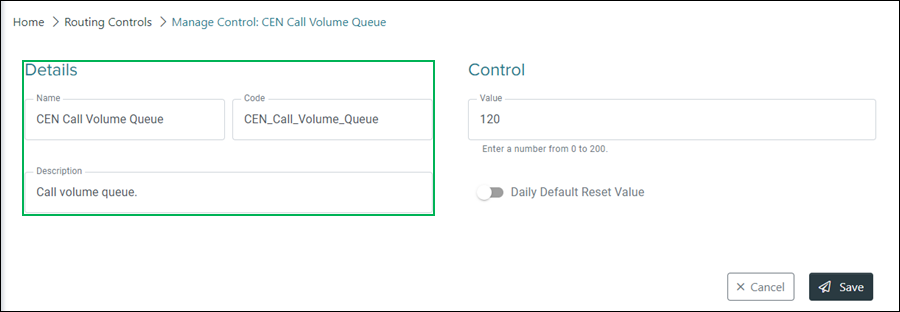
Name – Replace the text in this field to change the control's name.
Code – Code used to represent the control.
NOTE:
The Code field can no longer be edited after initially adding the control.
Description – Change the description used to help identify the purpose or intent of the control by replacing the text in this field.
Update Control Settings
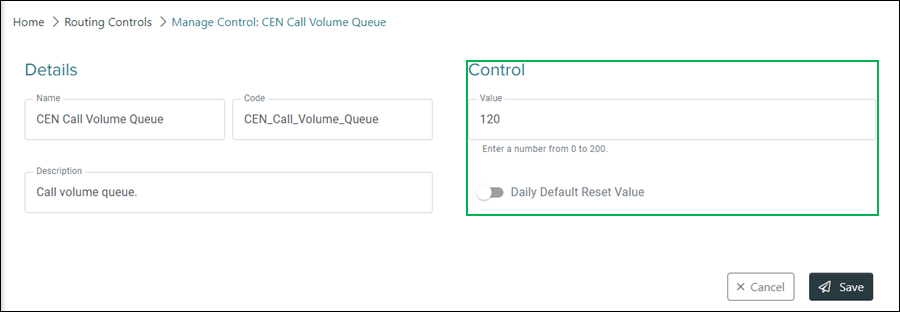
Value – Change the value by replacing the current number value with a number between 0 - 200.
Daily Default Reset Value – Slider used to enable a daily reset for the control value. Enable this option if you need to reset the value at a specific time each day. When enabled a Daily Reset section displays, allowing you to configure the reset value.
Update Daily Reset
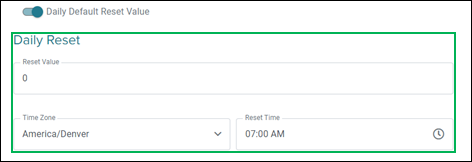
Reset Value – Change this value by replacing with another number value between 0 - 200. The number entered in the Value field will reset to the number value entered in this field at the specified time.
Time Zone – Change the time zone by selecting it from the drop-down menu.
Reset Time – Change the time for the daily reset by selecting or replacing the current time. Selecting this field displays the Time Selection Menu.
NOTE:
Use the Time Selection Menu to select a time:
Hour Selector – Enter or select the hour. Use the up and down arrows to select the previous or next hour.
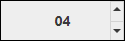
Minute Selector – Enter or select the minute. Use the up and down arrows to select the previous or next minute.
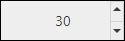
AM / PM Selector – Select PM or AM for the time of day.

Saving Changes
Save any changes by clicking Save, or click Cancel to cancel the operation.
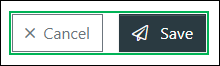
NOTE:
If canceling the operation, a Confirm Navigation panel displays. Click Leave Page to confirm canceling. To close the panel and return to the previous task, click Stay on Page.