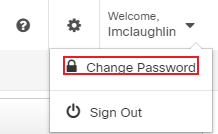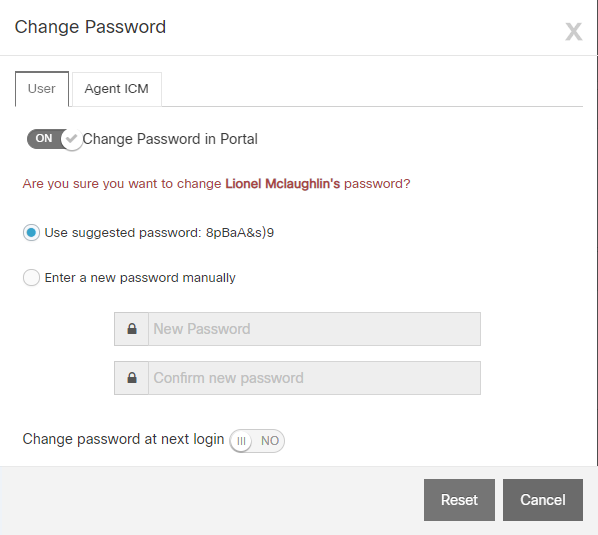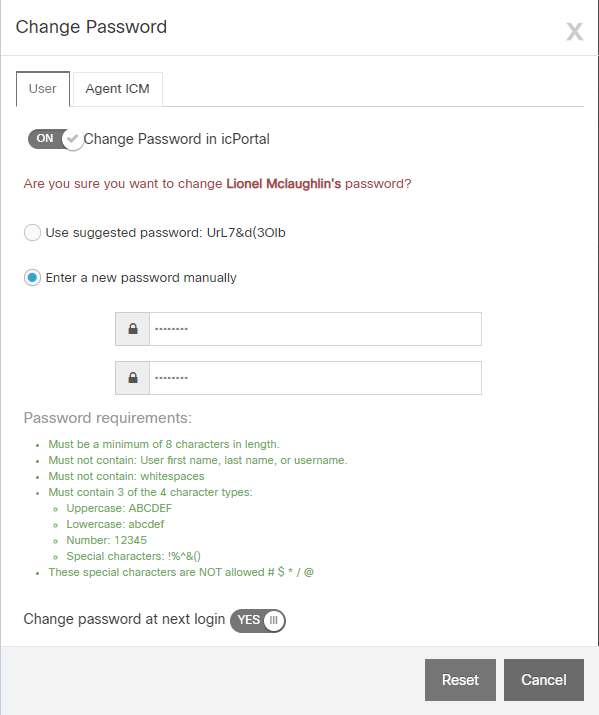Topic Updated: April 01, 2025
Change Password
If you want to reset your Humanify Portal password, you can do so using the Change Password feature.
REQUIREMENTS:
The Change Password option is available to all tenant configurations except those using:
- Portal RO Single Sign-On (SSO)
- Federation
If the Change Password option is not available for you, try this: Manually Change Password.
Resetting Your Password
To reset your password, do the following:
- Click to access the User Menu.
- Select the Change Password option.
- Change the password using one of the following methods:
Select the Enter a new password manually option. Enter the new password into the New Password field, and then enter it again into the Confirm new password field. Be sure the password meets the requirements listed under the Password requirements section. Text under the Password requirements section changes colors to indicate whether the password meets the requirements or not. Green text means the requirement passed, and red text means the requirement failed. At least three of the requirements must pass.
NOTE:
Toggle the slider next to Change password at next login to YES if you would like Portal to require you to change the password at next sign in.
Click the Reset button to reset your password using the selected options, or click the Cancel button to cancel the operation.
NOTE:
If canceling the operation, click the Continue button on the confirmation dialog that displays.
See Also
Please let us know how we can improve this topic by clicking the link below: