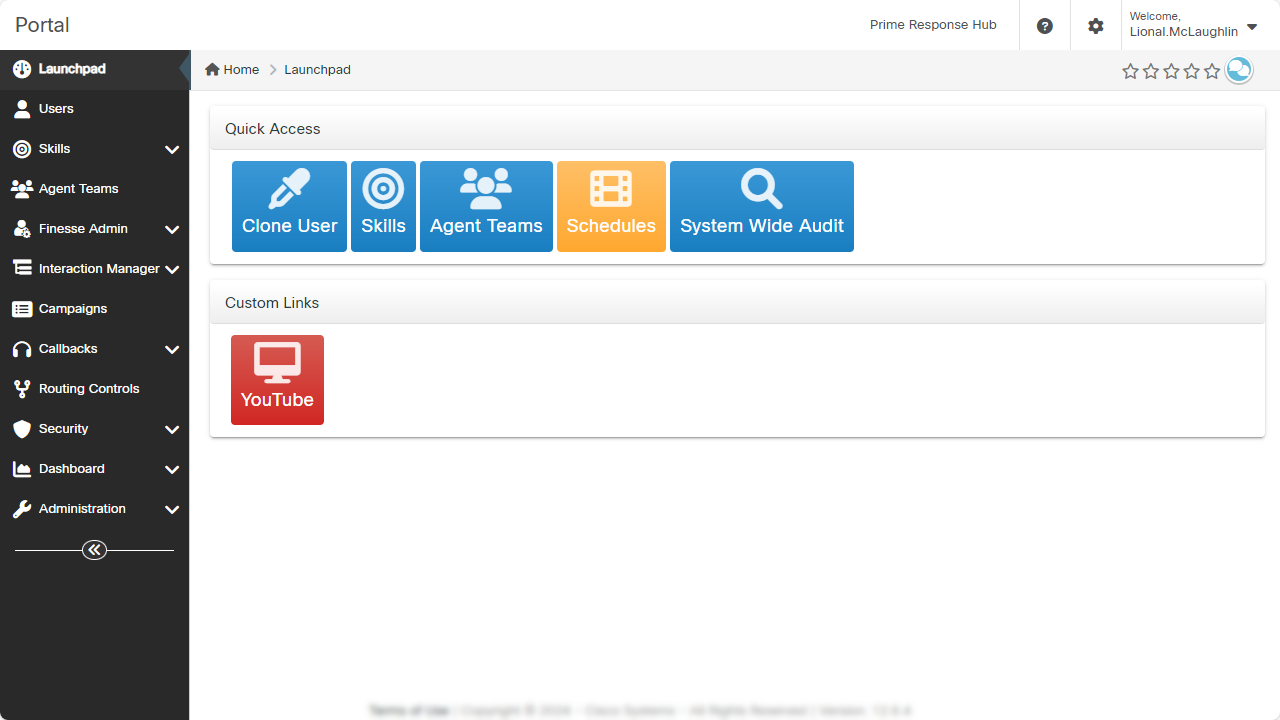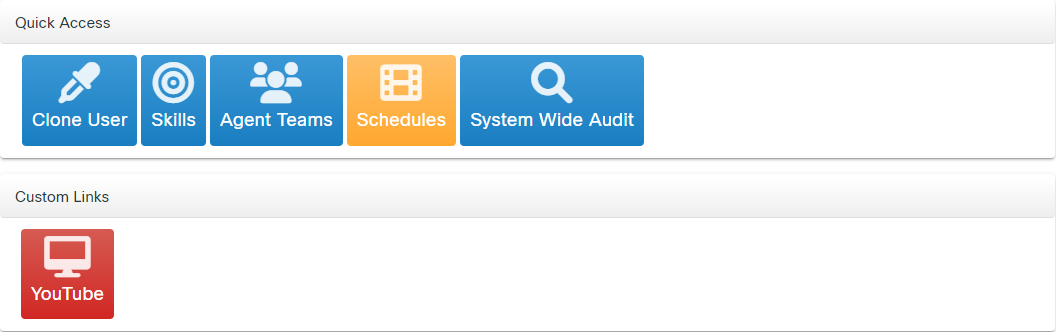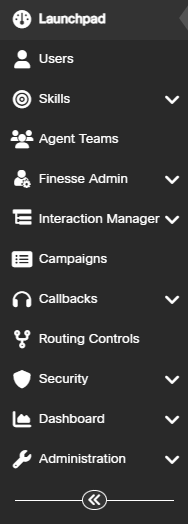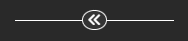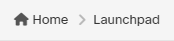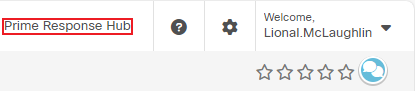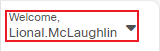Topic Updated: April 01, 2025
Home Page Overview
On the Home page (Launchpad), users can find several easy-to-use features to improve their experience with Humanify Portal. Below are the features found on the Home page.
Launchpad
The Launchpad page displays when a user first signs into Humanify Portal. It includes two sections:
- Quick Access - Provides the user with a set of task shortcuts for quick access to common tasks performed in Humanify Portal.
- Custom Links - Displays icons that link to specific applications or websites. Users can customize the icons to link directly to websites or applications they frequently use.
See Launchpad (Home Page) for additional details.
Navigation Pane
The Navigation Pane contains the Humanify Portal menu. This menu allows users to navigate and access the available applications and features.
- Reveal / Hide Sub-Menu Options - Some menu options within the Navigation Pane contain sub-menus. Click the arrow on the right side of the menu option to reveal or hide sub-menu options.
- Expand / Contract Navigation Menu - Use the arrow at the bottom of the Navigation Pane to contract or expand the entire menu. When contracted, only menu icons display, providing additional workspace.
NOTE:
If using the Web browser in windowed mode or a device with a low resolution screen, the Navigation Pane may hide within a button. Click this Menu Button to reveal the Navigation Pane.
Breadcrumbs
A navigation tool that displays the user's current progress of navigation through the Humanify Portal hierarchy. Users can click any of the paths displayed to return to previous pages.
Tenant ID
The tenant ID displays at the top of page to help users determine which tenant they are signed into.
Help Center
The Help Center icon is located in the top right corner of the Home page. This icon allows users to access the Humanify Portal Help Center.
Settings
Click the Settings icon located in the top right corner of the Home page to customize the appearance of Humanify Portal.
User Menu
By clicking the User menu, users can find the option to change their password or sign out of Humanify Portal.
For additional information about the User menu, see Using the User Menu.
See Also
Please let us know how we can improve this topic by clicking the link below: