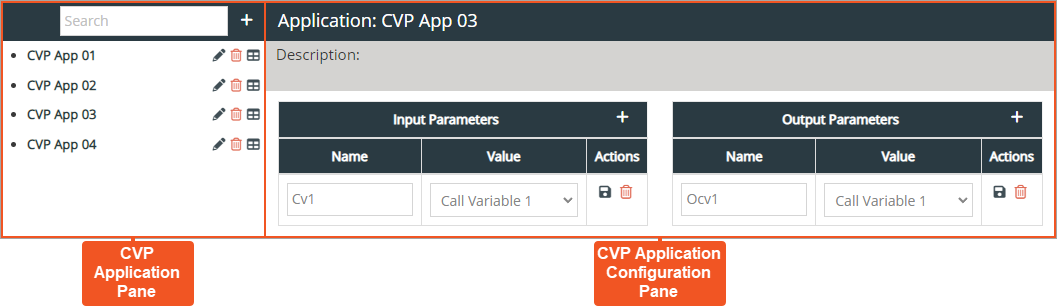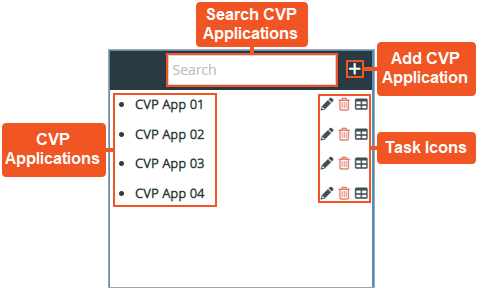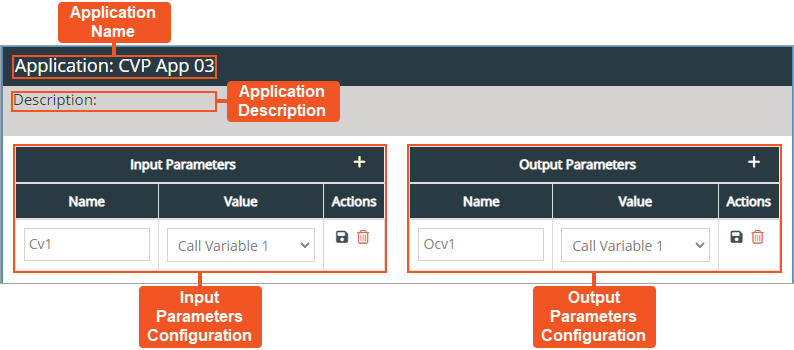Topic Updated: April 01, 2025
Interaction Manager Admin Features
This topic covers how to access and use each of the features available for managing CVP applications within the Interaction Manager Admin page. The page consists of the following panes:
CVP Application Pane
CVP Application Configuration Pane
Using the CVP Application Pane
Search CVP Applications – Used to search for a specific application.
Add CVP Application – Create a new CVP application. (See Add a New CVP Application for more information.)
CVP Applications – List of all available CVP applications. Click to select the application you want to configure.
Task Icons – Icons used to perform various tasks for managing CVP applications. The task icons allow users to perform the following actions:
Edit Application – Edit the application name or description. (See Edit a CVP Application for more information.)
Delete Application – Delete the application. (See Delete a CVP Application for more information.)
Audit Application – View the detailed history of changes made to the application. (See Audit a CVP Application for more information.)
Using the CVP Application Configuration Pane
Application Name – Displays the name of the selected application.
Application Description – Displays the description entered for the selected application.
Input Parameters Configuration – Add and edit up to 15 input parameters for the selected application. (See Configure a CVP Application for more information.)
Output Parameters Configuration – Add and edit up to 15 output parameters for the selected application. (See Configure a CVP Application for more information.)
See Also
Please let us know how we can improve this topic by clicking the link below: