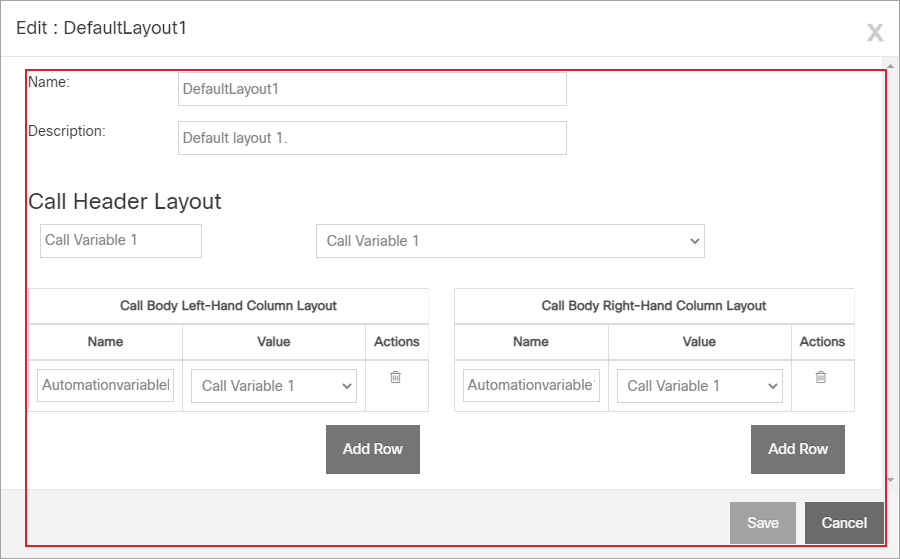Topic Updated: April 01, 2025
Edit a Call Variable Layout
Edit a call variable layout by doing the following:
Accessing and Editing a Call Variable Layout
You must first access the Edit dialog:
- Open the Edit Dialog and Edit the Call Variable Layout:
- Locate the call variable layout to edit.
- Click the Edit Call Variable task icon located on the same row of the call variable layout.
- Change Call Variable Layout Name and Description:
- Change the name for the call variable layout by replacing text in the Name field.
- Change the description for the layout by replacing text in the Description field. (This field is optional.)
- Change the Call Header Layout:
- Change the display name for the Call Header Layout by replacing text in the Display Name field.
- Select a call variable from the drop-down menu found under the Call Header Layout section.
NOTE:
This drop-down menu includes standard Interaction Manager variables:
- IM Variable 1
- IM Variable 2
- IM Variable 3
- IM Variable 4
- IM Variable 5
- Edit the Call Body Left-Hand Column Layout:
- Click the Add Row button to add a additional rows to the Call Body Left-Hand Column Layout.
- Change the display name for a row by replacing text in the Display Name field.
- Click to change the selected call variable from the drop-down menu.
- Delete a row by clicking the Delete (
 ) icon.
) icon.
- Edit the Call Body Right-Hand Column Layout:
- Click the Add Row button to add a additional rows to the Call Body Right-Hand Column Layout.
- Change the display name for a row by replacing text in the Display Name field.
- Click to change the selected call variable from the drop-down menu.
- Delete a row by clicking the Delete (
 ) icon.
) icon.
- Save or Cancel the Changes:
- Click the Save button to save any changes.
- Click the Cancel button to cancel the operation.
See Also
Please let us know how we can improve this topic by clicking the link below: